Fitbit is an excellent Fitness tracker. I’ve been using it for a few years now.
During my time, I have faced problems with automatic time changes in Fitbit.
So when I searched for solutions, these are the things I got to learn about this problem.
These are the reasons why your Fitbit showing the wrong time

There are a few potential reasons why your Fitbit device may be displayed at the wrong time.
- It could be due to an issue with the device’s Time Zone Tracking feature.
- a problem with the Bluetooth connection.
- All Day Sync or Always Connected are not enabled.
Try these 5 solutions to fix your Fitbit showing the wrong time.
Here is the short version of solutions you can try to fix. keep reading for the detailed steps.
- 1) The Fitbit device needs to be restarted.
- 2) Problem with Timezone Tracking.
- 3) Fitbit needs to be rebooted.
- 4) Problem with the Bluetooth connection.
- 5) Always Connected or All Day Sync disabled.
1. The Fitbit device needs to be restarted
In plenty of cases, just restarting the device is enough for solving this problem. So go ahead and give it a try.
If things don’t work right, then try the second option.
2. Problem with Timezone Tracking
This is usually the cause of why your Fitbit is showing the wrong time.
Usually, you or someone who used your device has accidentally changed the Timezone Tracking option in the device’s settings.
But sometimes, it happens automatically. In either case, don’t worry about it and do this instead.
Step 1: Go to the Fitbit app and click on the Account Icon at the top right corner.
Step 2: Now click the gear icon called Settings and then find and click App Settings.
Step 3: If Set Automatically is turned on, then toggle it on and then off, before syncing the data.
3. Fitbit needs to be rebooted
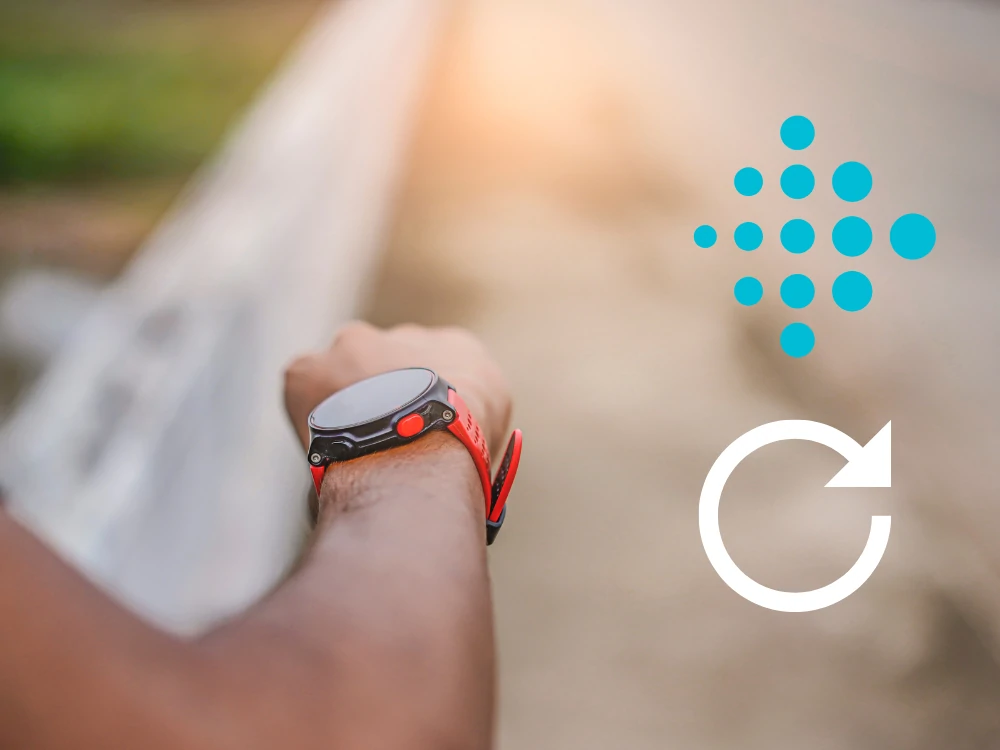
To reboot the Fitbit first you’ll need to restart the phone that you’ve installed your Fitbit app. So go ahead and restart your phone.
Now, press and hold the buttons on your Fitbit device for 8 seconds and then let go. You have to let go when the smile icon shows on the screen, so even if it showed a little early or later that’s when you’ve to let go.
Now restart the tracker and try to sync the data. This will probably work but if it doesn’t, try the next method.
4. Problem with the Bluetooth connection
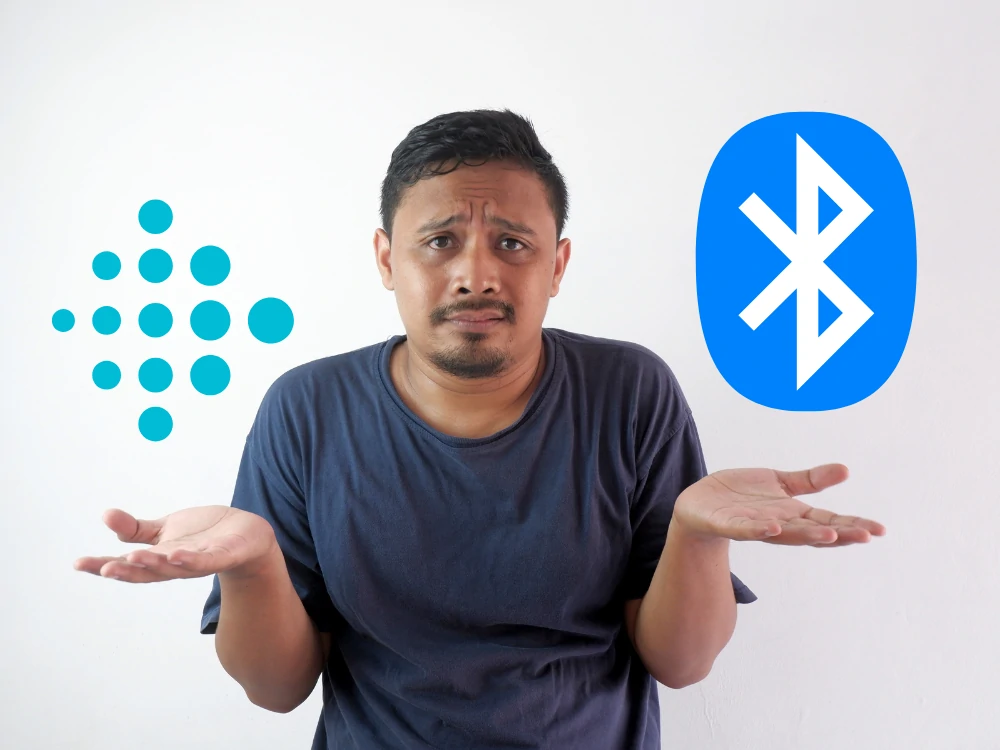
The problem could very well be with the Bluetooth connection between your phone and the device.
To find out whether this is the case, there is only one thing you can do.
Follow the steps we’re going to mention for refreshing the Bluetooth connection between the phone and the device.
Then see if the problem is solved.
If the problem gets solved after following these steps, awesome for you.
If it doesn’t, don’t worry too much because there is one more solution.
Now, let’s get to the step-by-step process, shall we?
Step 1: First, you’ve got to delete the existing Bluetooth connection. So you know where to go first, Settings.
Step 2: Now go to Bluetooth, then the information icon located next to your Fitbit device, then finally tap on the Forget this device.
Step 3: This is the last step. Scan the available Bluetooth and Fitbit devices and wait till the deed is done.
5. Always Connected or All Day Sync disabled
These two options are essential if you want your device to show the right time. These are the features that allow your device to sync data 24/7.
Therefore, you’ve got to make sure that not even one of these two features is disabled. The process is quite easy.
Step 1: Pick up your phone, unlock it, search for your Fitbit app, and then open it.
Step 2: Now, once you’re on the dashboard, you’ve got to take this step. You should click on the Account Icon located at the top right corner.
Step 3: If you’ve taken the last step, congratulations. Because now you’ll be able to see an option called Settings. You won’t even have to find it, because it should be there right in front of your eyes.
Step 4: Now look for the option called App Settings. It should be right in front of your eyes, but it may very well not be. We know you might be panicking, but here is the truth you shouldn’t because if you scroll down just a little, you should find it within a second or two.
Step 5: In this section, you’ll be able to find both options. Check whether they are enabled, if they are not, you know what to do. Just in case, enable them and try syncing again.
Conclusion
By following all the steps, your problem should be solved. If you’ve found this post helpful, feel free to share it. If not, let us know why in the comments section and we would help you out.
You May Also Like to Read
- How to Change Time on Fitbit Inspire?
- How to Change Time On Fitbit Charge 3?
- How to change time on Fitbit Charge 2?
- How to Change Time on a Fitbit Without App?
Frequently Asked Questions
Fitbit time was wrong after the battery died (runs out). What to do?
If your Fitbit battery runs out before you charge it, then most of the time, your Fitbit clock will freeze.
To fix this, there isn’t any straight answer. But restarting the device, changing the time zone, reset the sync options did the trick for many users.
You can try all our solutions mentioned above in the article too.
How do I correct the time on my Fitbit?
Goto Fitbit app, select the Today tab under profile picture > App Settings > Time Zone > Turn off the Set “Automatically” option > select Time Zone and choose the correct time zone > Sync your Fitbit device.
