Fitbit charge series is popular among smartwatch users as a tracker series. The main reason is that it allows users to measure their activities and health-related info.
It is unfair to expect entertainment features from the watch, such as the ability to Play Music or control through the band.
However, Fitbit Charge 5 is exceptional and will support music.
Can Fitbit charge 5 play music?
Yes. Fitbit Charge 5 can play Music. You have the ability to control the Spotify app or several more streaming apps using your Fitbit charge 5.
Fitbit has removed the Spotify option from the band, although Fitbit Charge 4 had it.
However, you can still use your Fitbit Charge 5 to control Music on your Smartphone using a special trick.

The trick to listening to Music is through the Notification. You will be able to listen to the previous track and the next track and play/pause using the notifications.
We found the shortest method you can use to control and listen to Music using your Fitbit charge 5 and your smartwatch.
We have explained the steps that even a Fitbit Charge 5 beginner may simply follow.
Note: We successfully tested the following steps using the Spotify App and Gaana App.
Through this method, we are teaching you to control the Spotify app on the Smartphone as the usage is high.
Also, we recommend you use the same path to control any streaming app using your Fitbit Charge 5.
Needed Devices: Fitbit charge 5, Smartphone
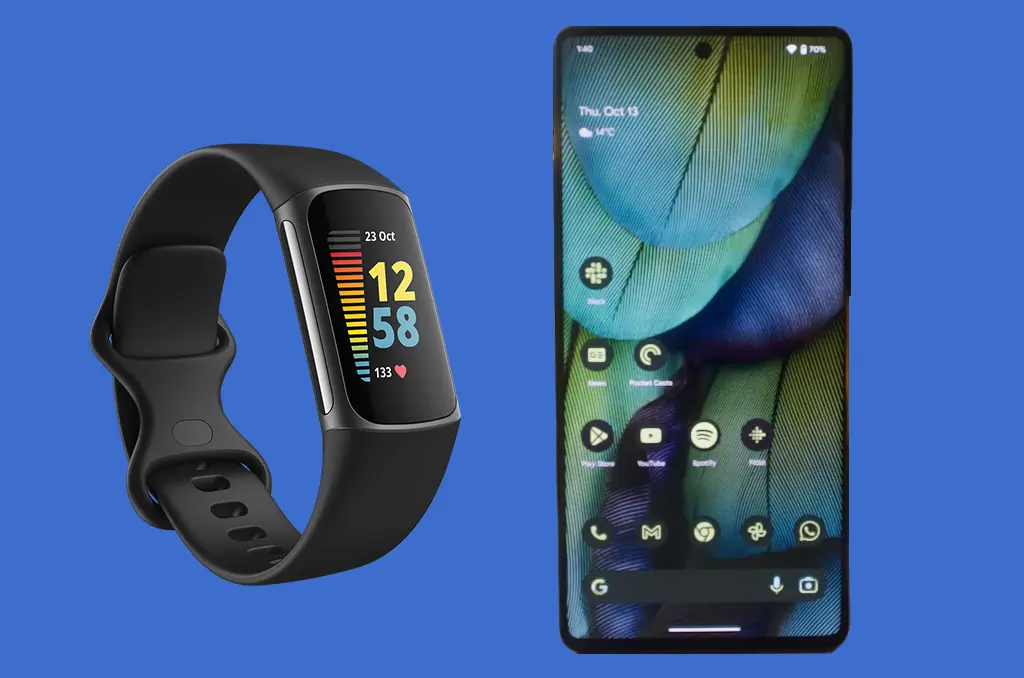
Install and set up Spotify App
- Go to Playstore / App store and Install the latest version of the Spotify app to your Smartphone
Create a Spotify account
We found this article from the official Spotify website that teaches you “How to Set Up A Spotify Account”.
Install Your Fitbit App on the Smartphone
- Go to the play store/app store and install the latest version of the Fitbit App
Set up the Fitbit account
Note: Although Fitbit Charge 4 is required to have a premium account, it is not essential to have a premium account to enjoy the Music Control option using the notification option.
- Go to the “Today” tab on the Fitbit app on your Device
- Tap on the profile photo, which is in the top left corner
- Tap on Set Up device
- Tap on Charge 5 and then Set Up
- Grant the Authorization and then Accept the privacy policies
You will be asked to connect your Fitbit Charge 5 device to the charger.
- Connect your Fitbit charge 5 to the charger
Note: If you don’t have the charger, go to Settings > about Device> Reset Device. It will reset the Device, and you can start from there.
- After searching for the devices, you will receive a passcode to your Fitbit Device.
- Enter the passcode on the phone and then complete the wizard.
- After the setup is complete, you must Update your Fitbit Charge 5. It will take about 05 minutes.
Enable Notifications for Spotify App on your smart Device
- Go to the “Today” tab on the Fitbit app on your Device
- Tap on the profile photo, which is in the top left corner
- Tap on Charge 5 and then on Notifications
- Select “Spotify App” and then enable notifications for that
Note: This is the time you should choose a different app if you are using another app.
Now you can control music on your smartphone using your Fitbit Charge 5.
How to control Music on Fitbit charge 5?
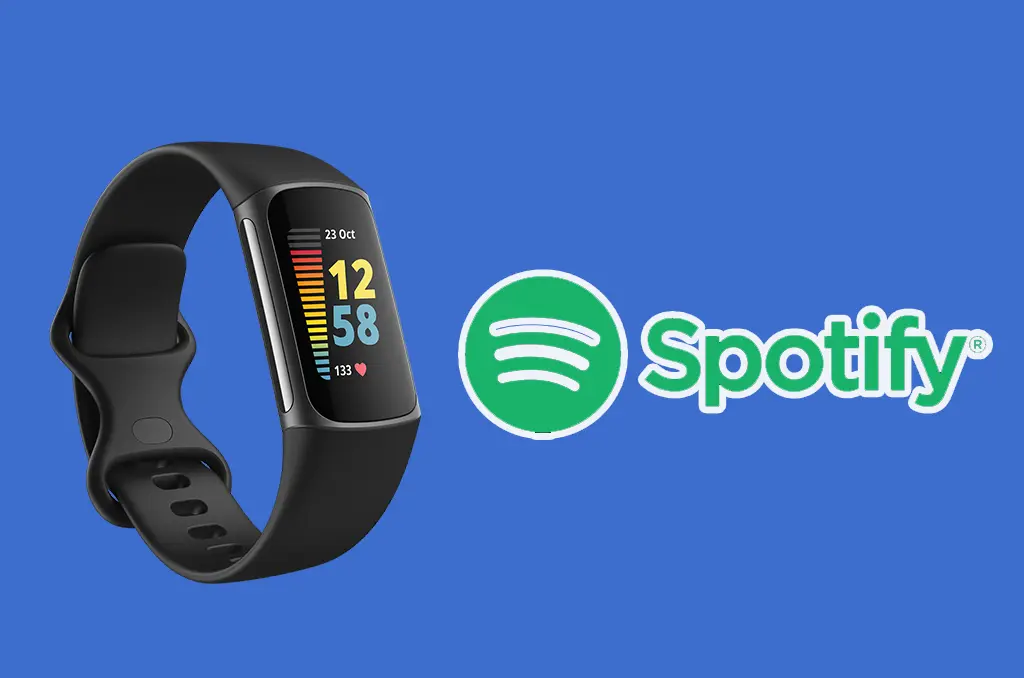
- Open the Spotify App on your Smartphone
- Play music on it
- Tap Pause button
After that, you will receive a notification to your Fitbit charge 5
- Swipe left, and you will see the Notification sent by your Smartphone
- Tap on the Notification, and you will see the title of the Music you just paused.
- Tap on that Music Title and then Swipe Up
You will see further options such as previous / Next and Play / Pause
Note: If you clear the Notification from your Fitbit Charge 3 Device, you will not e babel to control Music.
You must Play / Pause Music on your Smartphone to get the controls through the Notifications option.
We found on Reddit that the same trick works on other Music streaming apps, such as “BBC Sounds.” “Tidal,” “Amazon Music,” and “YouTube Music.”
Can Fitbit charge 5 to play music without the phone?
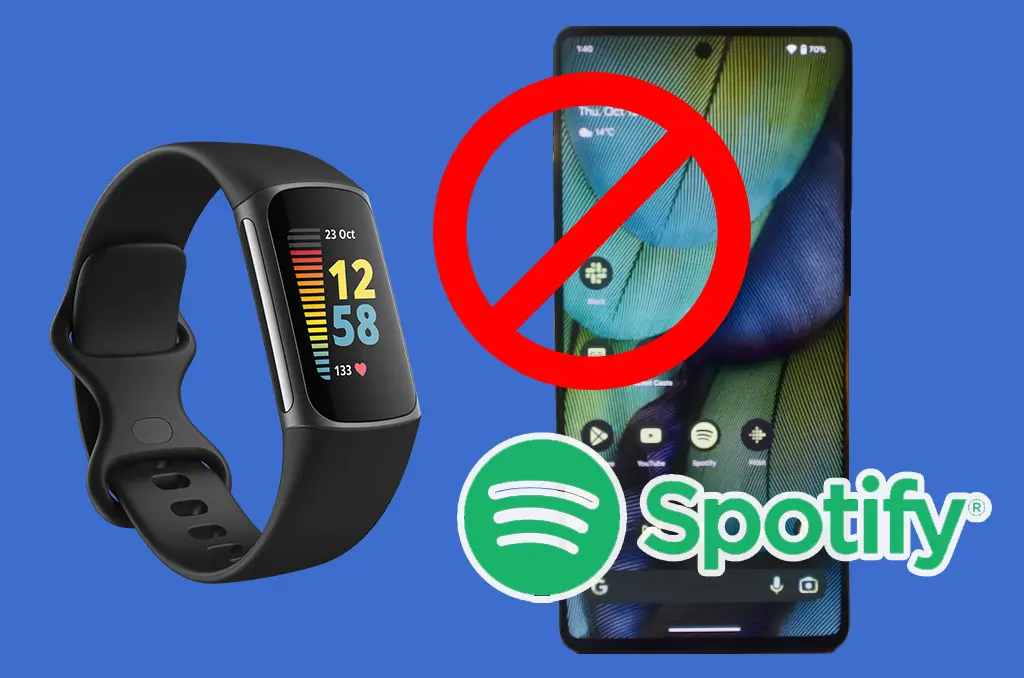
As you know, there is not an in-built speaker on the Fitbit Charge 5. Therefore, you can’t either store or listen to the songs using the Spotify Charge 5 alone.
Conclusion
We hope that now you can control your Online Music Streaming App on the phone using Fitbit Charge 5 device.
If you have issues as an existing user, try Reinstalling Fitbit and the Music apps. If they continue, contact Fitbit Assistance.
You may Also Enjoy Reading
- Fitbit No Sleep Score
- Can I Wear My Fitbit In The Pool?
- Why Is My Fitbit Burning 2000 Calories?
- Why Does My Fitbit Vibrate? Ultimate Guide
Frequently Asked Questions?
Does Fitbit Charge 5 support Spotify?
Fitbit Charge does not support Spotify. However, you can try the trick mentioned above in the article to control songs.
How do I install Spotify on my Fitbit Charge 5?
Technically, you can’t install Spotify on Fitbit Charge 5.
