Resetting is among the most common questions asked by Eufy Doorbell users. We have got the easiest way to reset your Eufy doorbell.
Why you Should reset my Eufy Doorbell?
I experienced that resetting may deliver several benefits for a Eufy doorbell user. For example, erasing saved preferences, not charging, the ability to attach your doorbell to another Wi-Fi connection, and avoiding some errors you can’t avoid with the typical updating process.
How to Reset Eufy Doorbell?
First, you need to remove the eufy doorbell from the wall and then reset it. For that, I have time stamped the following steps for easy understanding.
Step 01:
The first thing is to get the removal tool. It is the tool that you need to use when dissembling the outer cover and conducting the resetting.
If you can’t locate it, you will be able to use a paperclip or a smaller kind of pin that doesn’t have a sharpened end.
Step 02:
Next, you must insert the removal tool through the hole that you can find at the bottom of the Eufy Doorbell.
Step 03
As soon as the unlocking happens, you will hear a “pop up” noise and feel it onto your hands. Now you can pull the Doorbell up. You must pull the Doorbell carefully as the two pieces are still connected by wires.
Step 4
After the two pieces are separated, you must insert the removal through into the hole on the resetting hole and hold for 11 seconds.
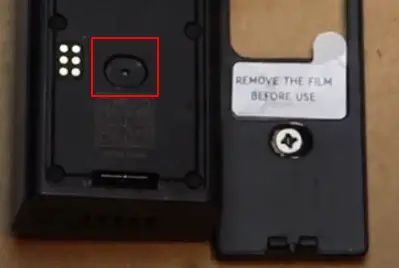
You will identify it as the hole which is located 3cm above the bottom of the Eufy Doorbell.
Step 5:
If you are doing it perfectly, you will see the ring turning red, and then the doorbell chimes. Once you see that the ring turns yellow, it means the resetting has just started.
Conclusion
This little guidance must have shown you how to reset the Eufy Doorbell. I think that you will be able to perform the resetting task all by yourself. However, if you don’t get to complete the resetting process due to any other reason, you must contact the customer care for more details.
