I saw that the Big Ten network had published the 16th consecutive NCAA Championship. Also, 24 duals will be streamed through BTN.
Since I am not a fan of watching sports games on my smartphone, I thought to watch BTN on Firestick, which may bring the perfect sports atmosphere.
I discovered this easy way to watch Big Ten Network On Firestick.
Set Up Fire Stick On TV
I did not have a Firestick. It was my first attempt to do that. I had to purchase one, and I got it within 06 days. First, I had to set up the Fire TV stick.

What I needed
- Fire TV Stick
- An HD or UHD TV that comes with an HDMI port
- An Internet Connection (Wireless)
- An Amazon Account
If you don’t have an Amazon account, you can create an account when setting up the Amazon Fire TV Stick which is free.
- 02 batteries (AAA)
1. Connect To Power
- Connect the power adaptor to the TV Stick
- Connect the power adaptor to the power
- Connect the Fire TV Stick to the TV using the HDMI port
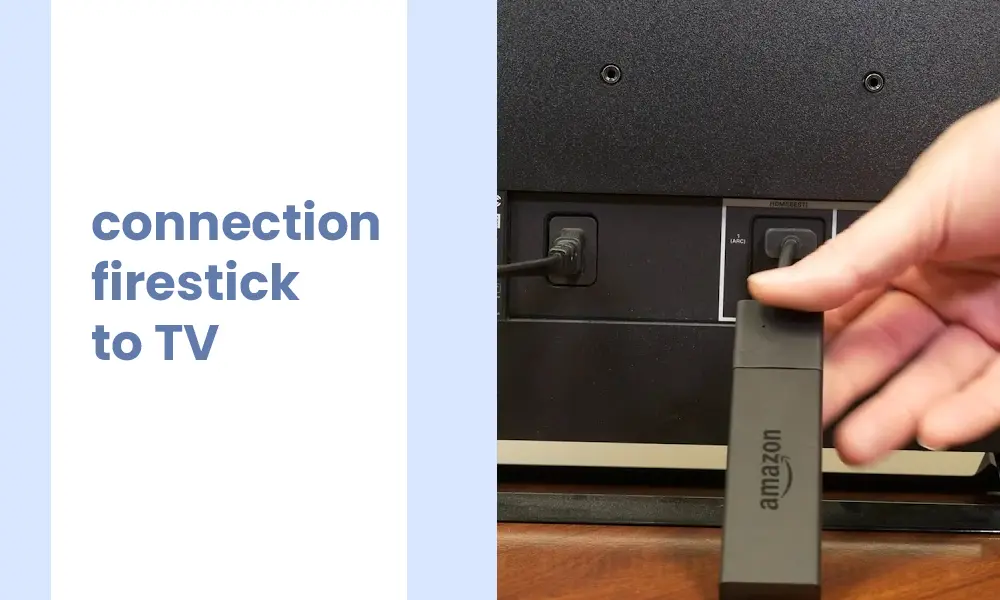
Note: If you don’t want to connect the stick directly to the TV, you may use an HDMI extender.
- Switch to the relevant input Method on the TV (HDMI 1 or HDMI 2)
- Now, you will see the loading screen of the Fire TV Stick
- Insert the AAA batteries into the Fire TV stick and wait until the pairing happens. If it doesn’t pair automatically, you must hold the Home Button for 10 seconds to go to discovery mode)
- Follow the instructions on the TV screen to connect the Fire TV stick to the Internet
- Log in to your Amazon Account or Create A new account
2. Create B1G+ Account and add BTN Plus
- Go to https://www.bigtenplus.com/en-int/page/login
- Create an account
- Click on Add a subscription
- Choose the content you want to see
- Choose the type of subscription (Monthly or Yearly)
- Enter the payment method
Note: The monthly charge for the BTN Plus is $ 14.95. If you wish to get the annual subscription, that will be $119.95.
- Choose Pay now
Note: I found that BTN Students can apply for a free account. But, every request will not be considered.
3. Install BIG Ten Network on Fire Stick
- Launch Firestick
- Click on Find Menu
- Click on Search
Note: I found that older Fire Stick versions had the Search icon on the home screen.
- Type Big Ten Network and launch the search
- Choose the Big Ten Network Plus (BTN Plus) on the list
- Click Install to download the BTN Plus onto your Firestick
- Choose Open to open the BTN on your Firestick
- You will have to sign into your BTN Account now (enter the credentials you chose when creating the BTN account)
Another Way to install Big Ten Network Plus app on Firestick
I found that Amazon users could install the Big Ten Network Plus app on Firestick using the Amazon official website.
After that, they don’t want to install the app on Firestick. You may follow the same steps to do that.
Note: They must have logged into the Firestick and the Amazon account through the same credentials.
- Open Google Chrome on your PC or Mac
- Go to Amazon’s website
- Sign into your account
- Launch a search for the Big Ten Network Plus app
- Choose the BIG + from the list
- Choose the Firestick in the delivery section
- Click Get App
- Now, the Big Ten Network Plus app will be installed on the fire stick
- Open the Firestick and open the Big Ten Network Plus app
I don’t want to watch BTN Plus any longer. Therefore, I found a way to cancel my subscription. You also may find these steps to cancel your subscription on BTN.
How to cancel your subscription to BTN?
- Sign in to the B1G+ account on the BTN website
- Click on My Account
- Chose the subscription you want to cancel
- Click Unsubscribe
- Choose a reason
- Confirm it
Conclusion
I hope I have explained everything you must know about watching BTN plus on Firestick. If you have any issues, contact Amazon or BTN accordingly.
