Sharing your Spotify Playlist on Instagram is not difficult but a tricky process.
Besides being too tricky, there are some occasions that you can’t go through that process due to some reasons.
I found some easiest ways that can help you to share your Spotify playlist o Instagram.
How Can I Share My Spotify Playlist On Instagram?
Apps needed: You need the latest versions of the Spotify app and the Instagram app. If you are an Apple user, you must refer to App Store, which will be Google Playstore if you are an Android user.
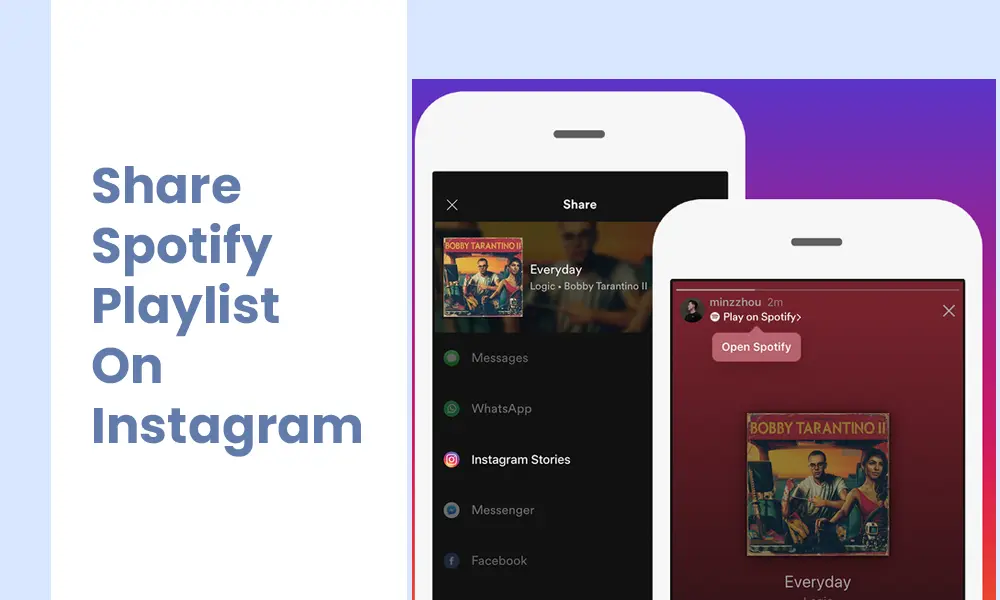
First Create a Spotify Playlist
The first part of the process is to create a Spotify Playlist. If you have a Playlist already, you may proceed to the next part, sharing the Playlist on Instagram.
- Open the Spotify app
- Go to the library, which is in the bottom right corner
- Tap on the Plus icon, which is in the top right corner
- Then, you will have to choose a name for your Spotify Playlist
- Tap on three Dots which you see below the playlist name
- Tap on Edit
- You must choose an image for the Playlist and add a description for the Spotify album.
- Next, tap on Save
- Tap on “Add Songs’
- After choosing the songs, tap on the Plus icon to add them
Note: If you have a long list of songs, I recommend you select the Search Option. After adding the first few letters, you will be abale to find your favourite music.
How to add a Spotify Album to my Playlist
- First, you must go to the Playlist you have created
- Search the album on the search option and tap on it. You will see an arrow (>) instead of the three dots if it is an album.
- Now you are on the album page. You must tap on the Three Dots and then tap on “Add to Playlist.”
- Next, choose the album you have just created
Note: I have explained the steps regarding the App. But you may use them similarly on your desktop apps as well.
Sharing Playlist on Instagram
- Go to the Spotify Library
- Choose the Playlist that you have just created.
- Tap on the Three Dots that are on the middle of the screen
- Tap on the share button and then choose Instagram
- Your Spotify Playlist will be straight in the Instagram Story
Note: after tapping on Share> Instagram, you can choose a sticker or a Title for the Playlist. The better choice is to select a hashtag you choose for your Spotify Tracks.
Why can’t I share my Spotify playlist on Instagram?
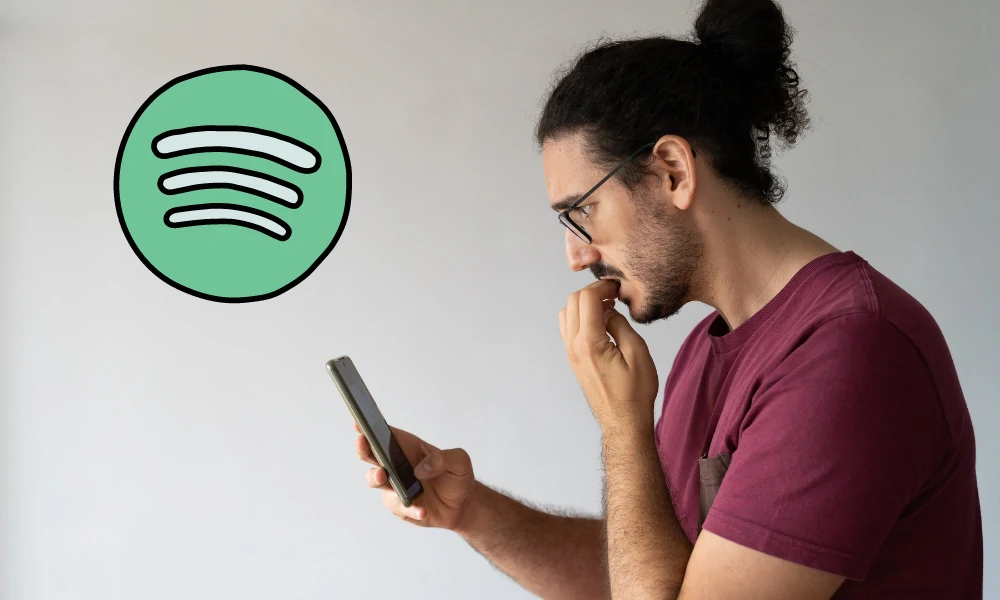
I found out that there are some occasions users can’t Share their playlists on Instagram. I have listed them below and provided the answers I could discover.
Sharing Option is not Available
I saw that some users had complained about “not seeing Instagram Story Sharing Option.” As you know, there are several options for sharing, such as Facebook, link, and many others. But there is no Instagram as an option on this occasion.
I found out that the older Spotify versions caused this trouble. The best thing is to update your Spotify and Instagram apps to the latest versions.
Not allowed to create a Spotify Playlist
If you want to share your music album, you must create one. But, I saw some users complain about being “Not Allowed” to create a Spotify playlist. When users tap on the “Create Playlist,” nothing happens. Also, there is not any error message.
A few Spotify users had complained about this issue and stated the “Updating to the latest version” as the reason.
Solution: A clean reinstallation is the best answer for this. This is how you can do that.
- Hold the Spotify app icon on your Android or Apple phone
- Tap Remove App, and then confirm the deletion.
- Install the Spotify app from the Playstore or the App store
Note: I fixed the issue by sending a song from the library into a new playlist. Then I could add songs as usual to the Playlist as it has been created.
Spotify Stays On The Camera
Although users tapped on Instagram after pressing Share, the process doesn’t continue from this step onward. Users had complained about “Opening the Instagram Camera” as well.
Solution: There are a few solutions for this.
1. Updating the Android devices to the latest versions.
2. Reinstalling both Instagram and Spotify apps.
3. Doing a trick
- Press “Share on Instagram” on the Spotify app to share the album or the song (you must keep the Instagram App as it is)
- Open the Instagram app and create a new Story
- Returning to Spotify and sharing to Instagram
While searching for the information, I found this article on Spotify’s official blog. It has explained everything you should know before sharing your Playlist and songs on Social media platforms.
How to share a Spotify playlist on Instagram with the cover?
Sharing the album along with the album cover is among the best ways to show off your album sharing. The trick is easy. You must choose an album cover and then share it using the Instagram Sharing option.
This is how you can do that
- Create a Spotify Playlist and share it on Instagram with the Album Cover Photo
- Open the Spotify app
- Go to the library which is in the bottom right corner
- Tap on the Plus icon, which is in the top right corner
- Then, you will have to choose a name for your Spotify Playlist
- Tap on three Dots which you see below the playlist name
- Tap on Edit
- You must choose an image for the Playlist and add a description for the Spotify album.
- Next, tap on Save
- Tap on “Add Songs’ to add songs.
How to add a Spotify Album to my Playlist
- First, you must go to the Playlist you have created.
- Search the album on the search option and tap on it. If it is an album, you will see an arrow (>) instead of the three dots.
- Now you are on the album page. You must tap on the Three Dots and then tap on “Add to Playlist.”
- Next, choose the album you have just created
Sharing Playlist on Instagram with the cover
- Go to the Spotify Library
- Choose the Playlist that you have just created.
- Tap on the Three Dots that are on the middle of the screen
- Tap on the share button and then choose Instagram
- Your Spotify Playlist will be straight in the Instagram Story
Note: After tapping on Share> Instagram, you will be able to choose a sticker or a Title for the Playlist. The best choice is to choose a hashtag you choose for your Spotify Tracks.
How to share a Spotify playlist on your Instagram bio?
You can easily add your Spotify Playlist to your Instagram bio. This will also help you increase the number of likes to your Spotify playlist. You may easily follow the below steps.
Note: You must use your desktop computer to do this.
- Open the Spotify playlist link on the browser and copy it.
- Open the Instagram profile and click on the profile picture.
- Tap on Profile
- Tap on “Edit Profile”
- Paste the copied link on the “Website” field and tap on Submit
Conclusion
I have explained everything that you can use to share Spotify playlists on Instagram. If you still see errors and can’t share the Spotify playlist, please contact Spotify for assistance.
Related Articles:
- How to Share a Spotify Playlist on Discord (New 2023): Integrate your Spotify and Discord experiences by sharing music effortlessly.
- Can I Buy Spotify Premium as a Gift?: Surprise a loved one with the gift of ad-free music streaming.
- Are Lyrics on Spotify Only for Premium?: Unravel the features available to Spotify’s free vs. premium users.
