Many Spotify users have asked how to share Spotify playlists on Discord. I could find a quick path that you can easily follow.
Quickly Share The Spotify Playlist On Discord
When sharing your Spotify playlist on Discord, you must follow two paths according to your device. They are smartphones and Desktop.
Sharing On Discord App Using Your Mobiles
First, download the discord app and Spotify onto your phone from the Apple App store or Google Playstore.

- Open the Discord App
- Click on the profile icon on the interface. You will find it in the bottom right corner.
- Tap on connections
- Tap on the Add, which is in the top right corner.
- Choose Spotify to add to the list.
- After the connection has been established, you must join the Groovy Dot. Now you can share Spotify on the Discord voice room.
- You must paste the Spotify playlist URL in the Discord voice room and enjoy the playlists with anyone you need.
Sharing On Discord App Using Your Desktop
You must install the Spotify and Discord desktop apps on your desktop computers.
- Tap on Settings and then on connections
- Now you will see the Spotify app and must click on it.
- You will see a popped-up web page that asks for permission to the connection of Spotify and Discord. You must put “Okay” to go ahead.
- When the connection has been established, you will see the “Display on profile” option on the interface. Also, the “Display Spotify as your status” option will be below it.
- Go to the main interface of the Discord desktop and click on the plus (+) icon. You will find it on the left side of the interface.
- You will see a message urging you to create a server. You must create the server using the guiding instructions.
- You must open https://hydra.bot/, which is the Discord Bot using your web browser.
- Then click on the Invite.
Note: You will be requested to allow the cookies used by the website and “Accept All” to go ahead in the https://hydra.bot/ link. Next, you must choose the server that you have just created.
- You must directly enter the “-play” and paste your Spotify Playlist. That is how you can listen to Spotify playlists on Discord with your friends.
Note: After pasting the link, you must be able to listen to music. If you don’t, make sure you have made the call.
How To Copy The URL Of Your Spotify Playlist?
- In both device types, you must copy the link to your Spotify Playlists. The following steps will let you know how to do that.
- Open the Spotify app on the computer.
- Choose the Playlist you want to listen to and tap on it
- Click on the Three Dotted Icon
- Click on Share and choose “Copy Link to Playlist.”
Why Can’t I Share Spotify On Discord?
If you cant Share Spotify on Discord, there can be multiple reasons behind that. I found several problems and fixes for such problems and listed them below.
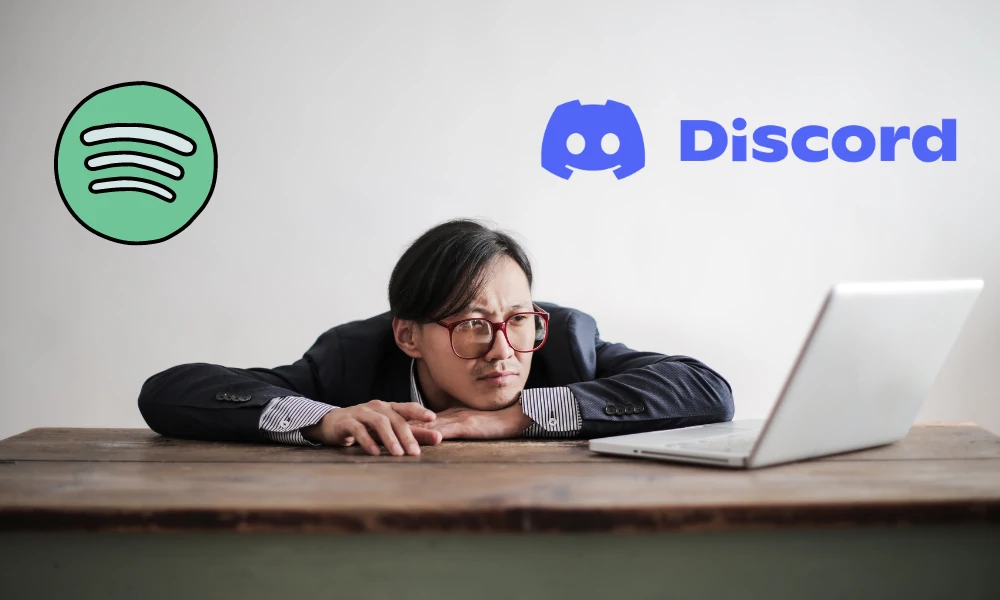
Issues With The Browsing Cache
Unlike any other app, Spotify and Discord have to collect several pieces of information. Both apps store them as a cache in the mobile phone or on the desktop computer. When the cache is high, there can be some unintended behaviors from the app.
Another outcome delivered by the cache memory is the unauthorized connection between the Spotify app and the Discord app.
You must clear the cache and passwords to get rid of this
Steps :
- Go to User Setting” and then “Connections.” Then click on the “X” icon
- Next, log out from the Spotify and Discord accounts
- Clear the cache and passwords using a third-party app.
- Now log in to your Spotify and Discord apps and reconnect both apps
The App Is Running Too Long, And There Are Too Many Errors Growing
It is usual to produce errors for an app. Along with the restart, those errors are mitigated, and the operations are brought back to normal. The error creation is high when it comes to Spotify and Discord apps that connect to the internet and with each other.
I found out that restarting can fix such issues quickly
If you are a windows user,
- Open the task manager
- Kill the Spotify and Discord apps
- Open them again
If you are an Android user,
- Go to settings > Apps
- Go to Spotify and Force Stop
- Go to Discord and Force Stop
- Start both apps again
Use of a VPN
One of the most common reasons to create errors with Spotify sharing is VPN. If you use a VPN, there is a high probability your Spotify is not sharing songs with Discord.
I found a user whose Spotify playlists shared using the laptop are not shown on Discord. But, all his playlists shared through the smartphone were visible to others. When searching for the reason, I found out that he was using a VPN for his laptop due to some reason.
I recommend you avoid VPN, at least when you are using Spotify and Discord apps.
Discord Status Went Offline
Another issue related to Spotify not Sharing on Discord is its offline issue. I found that some users had turned off the Online mode due to privacy issues and complained about the particular issue. You must make sure that the discord status is Online.
- Open Discord app
- Click on the profile
- Set the Online mode to green
Older Versions
The two apps, Spotify and Discord, have been designed to cooperate. Therefore, it is essential to have the latest versions of those apps. I found some users who complained about “Spotify Not Showing Status” issues were using the older versions.
The best way to fix this issue is to uninstall the apps and download them from the App Store or Play Store.
I found the below article that might help you to connect your Spotify account to Discord.
Conclusion
I hope you must have understand how to share the Spotify playlist on Discord quickly. Even if you have issues, you must be able to fix them. If you still have unsolved issues, please contact the relevant official platform for assistance.
Related Articles:
- How to Share a Spotify Playlist on Instagram: Spread your favorite tunes on Instagram with this step-by-step guide.
- Are Spotify and Discord Owned by the Same Company?: Explore the relationship between two giants of the audio and gaming world.
- Can Alexa Play Spotify Radio?: Learn how to sync Spotify with your Alexa and enjoy endless music streams.


