Setting up a Google Nest Mini with an iPhone involves a few simple steps. Here’s a step-by-step guide:
1. Download the Google Home App:
First, download the Google Home app from the Apple App Store on your iPhone.
2. Turn on Bluetooth on Your iPhone:
Enable Bluetooth on your iPhone to allow it to connect to the Google Nest Mini. You can do this from the Settings app.
3. Plug in Your Google Nest Mini:
Plug your Google Nest Mini into a power outlet and wait for it to power up. You’ll know it’s ready when you see lights on the top of the device.
4. Open the Google Home App on Your iPhone:
Open the Google Home app that you downloaded earlier.
5. Set Up a New Device:
In the app, tap the “+” icon in the top left corner, then select “Set up device.” Choose “New device” and follow the prompts.
6. Select Your Home:
Choose the home you want to add the Nest Mini to. If you haven’t set up a home in the app yet, you’ll need to create one.
7. Follow the In-App Instructions:
The app will search for nearby devices. When it finds your Nest Mini, it will connect to it. Follow the on-screen instructions to complete the setup. This will include selecting the room where the device is located, connecting it to your Wi-Fi network, and configuring settings like Voice Match and Google Assistant.
8. Finalize the Setup:
Once you’ve followed all the prompts, your Google Nest Mini will be connected and ready to use.
9. Test Your Google Nest Mini:
Try giving it a voice command, like “Hey Google, what’s the weather today?” to ensure it’s working properly.
10. Customize Settings (Optional):
- You can further customize settings like alarms, routines, and linked services through the Google Home app.
Ensure your iPhone’s iOS is up to date and you have a stable Wi-Fi connection during the setup process. This will help avoid any connectivity issues.
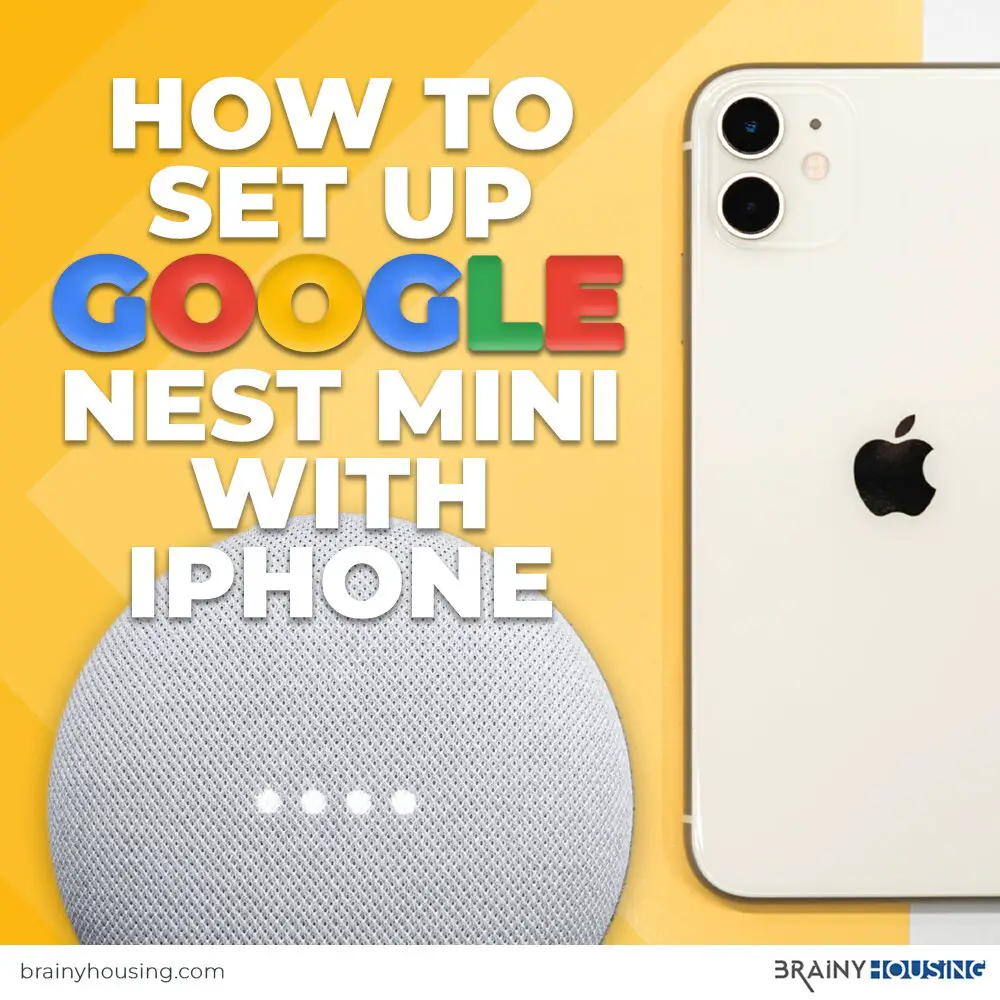
Why won’t my google nest mini connect to my iPhone?
The Mini will not respond to your voice commands if it can hear other things in the house, such as TVs and entertainment systems. Some people report problems with their Mini when they have it in a quiet room.
Another common problem is vibrations from other household appliances, HVAC systems, traffic, and uneven surfaces. To fix this problem, place your Mini on an even surface. If the Mini continues to give out static, try resetting the device.

