Although you use a wireless Eufy Doorbell or a Wired Doorbell, you must connect it to a WiFi network. In this explanation, we have introduced the simple steps to connect your Eufy Doorbell to WiFi.
Things That You Need to Connect EUFY Doorbell to WiFi
Smartphone Or A Tablet
The Smartphone or the tablet must be either Android or Apple device. Also, it must have an Android 5.0 version, which supports the Eufy Security app. When it comes to Apple devices, they must have updated to the latest iOS tablet version.
Eufy Security App
Eufy security app must have been installed from the Apple App store or Android Play Store. We recommend you install the latest version of the Eufy security app, which was introduced on September / 2022.
Wireless Network and The Password
You must have a steady Network and the password for that. You have to enter the password, and you must be able to memorize or enter it again. We could also go through the process with a Hotspot on our Galaxy S18.
Step-by-Step Guide to Connect Eufy Doorbell to WiFi
- You must open up the Eufy Security App on your smart device. You must review the license and agreement and then agree to that.
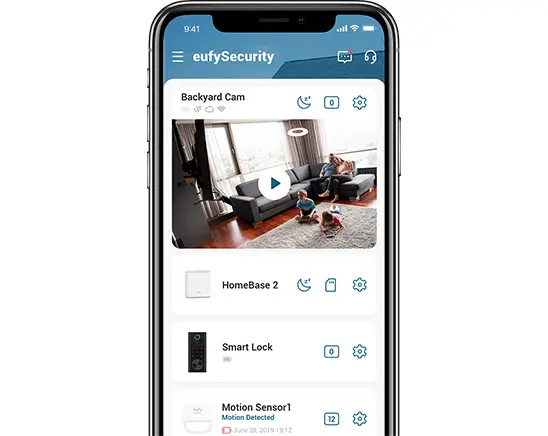
- Next, you have to either Sign Up or Enter your Eufy Account.
Note: When you set up a new account, we recommend using a two-form authentication.
- You must either allow or not allow the phone to access your images.
Note: If you want to save the images on your phone, you must allow the app to access your pictures. However, we have been using the Eufy app for 03 years, and we could not see any violation either.
- Next, you must tap “Add Device.” Then after, you will have to choose the device you have.
- Then, you will be asked for permission to access your Smart device’s camera. Yum must grant permission as it turns on the QR. You must scan the QR code on your Eufy Doorbell’s back.
- You must choose the region and follow the on-screen instructions to go ahead.
Note: The app will check whether you have 16-24 voltage for power or not. You must proceed with the power testing. Also, you must allow Bluetooth and the device’s location as they are vital.
- Next, you must connect your phone to your Eufy App. After you have completed everything, you will be asked to set up your WiFi Network.
How to connect the Eufy doorbell to WiFi in my home?
- First, you must choose the network you want to connect to your Eufy Doorbell. If you have more networks, you will also have to select a particular network from the list.
- Then, enter the password to continue.
- As the next step, you must plug the chime in and wait for a few seconds until you see a blue light. When you see it, you must choose “Chime light Is Up.”.
- Then you must hold the blue button for two seconds until you start to see a beeping blue light on the chime. When you see this, you must tap “Connect” on the app.
- As the last thing, you must press the Door Bell button. You may confirm it by hearing two chimes.
- Now you have completed connecting the Eufy Doorbell to WiFi, you must tap “Done.”
How to troubleshoot WiFi connectivity issues
The following steps will help you to avoid or troubleshoot the problems you may encounter with the WiFi connectivity of your Eufy doorbell.
Choose the 2.4GHZ WiFi Network type.
Among the 5GHz and 2.4GHz networks, you must choose the 2.4GHz network when connecting your Eufy Doorbell as it supports only that.
Change your WiFi Router’s encryption type.
You must choose the WPA/WPA2 channels as your encryption type for your WiFi router. After changing the settings for the WiFi router, we could fix more than 90% of the WiFi connectivity issues.
You must try to keep the WiFi router as much as closer to the Eufy doorbell.
We could see that the distance was also a cause to have a failed WiFi network between the Eufy doorbell and the WiFi router. We recommend you keep at least a 10m distance between those two.
Restarting or Reseating the Router
You can restart your reset WiFi router to fix any problems in the cache files.
We found this article on the Eufy website, which explains everything about fixing a failed WiFi network that doesn’t connect to the Eufy doorbell.
Conclusion
We have explained everything you must know about connecting the WiFi router with the Eufy Doorbell. If you still have issues with the connectivity, we recommend you call Eufy customer care with the available message you see on your smart device.
