A lot of people complained about their Fitbit Charge 3 display is dim.
Yet very little help is available.
This staggering two-fold problem requires a wholesome solution.
Focus here because I’m going to give you two different solutions to come out of the dimming issue.
How Do I Fix The Dim On My Fitbit Charge 3?
Sometimes a Fitbit Charge 3 screen becomes dim, and you cannot read anything from the screen.
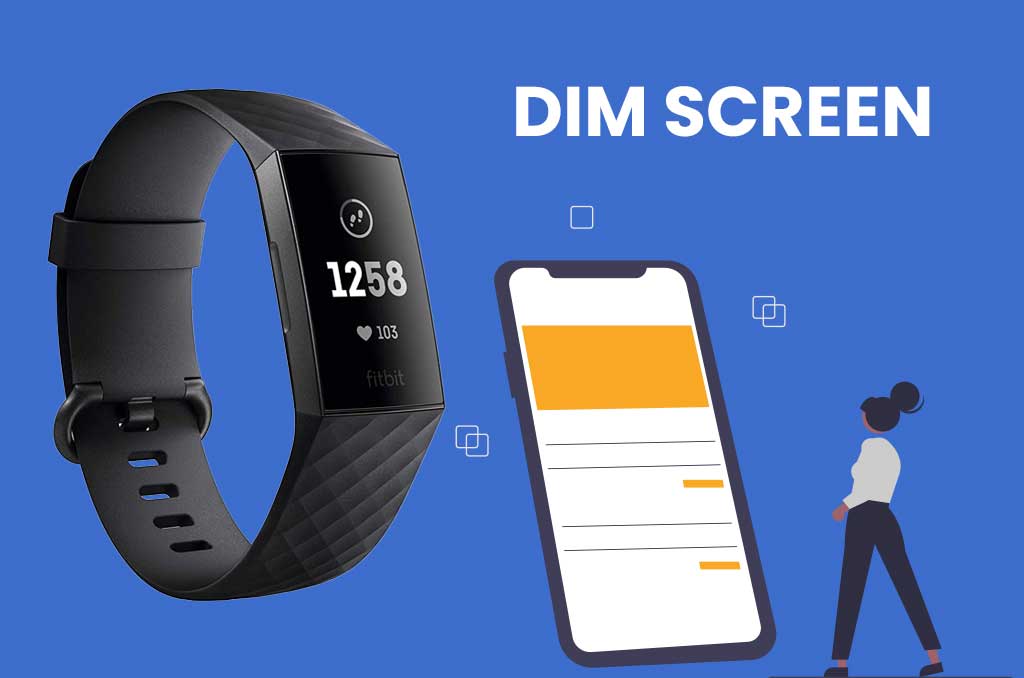
That’s the dimming issue.
There are two solutions- changing the screen brightness and restarting the device.
The first one is the easiest; change the screen brightness, and you’re good to go. The second solution requires restarting your Charge 3 device.
1st Solution: Changing Screen Brightness
The brightness of your Charge 3 screen can be changed accidentally or by unexpected touches and dim the screen. Changing the brightness settings will solve the issue.
Here’s how you can change the brightness settings on your Charge 3.
Step 1: Wake Up The Screen
First, press the touch-sensitive button from the left side of your Fitbit Charge 3 device. It will wake up the screen.
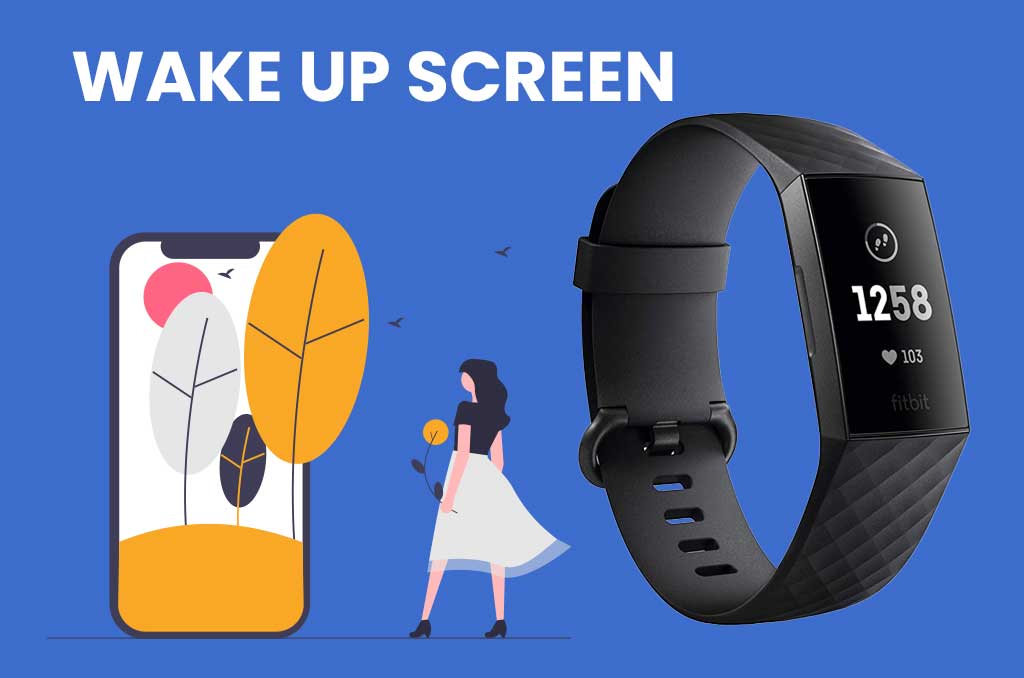
Step 2: Find Settings From the Menu
Now swipe the screen to your left, and it will take you to the menu. Keep swiping left a few times until you find the settings and click on it.
Step 3: Go To Brightness Settings
In the settings, you’ll see the Brightness option right on top. Tap on it until the right settings come up. Fitbit Charge 3 has 3 brightness levels- Normal, Auto, and Dim. You can select Normal if you want a bright screen all the time.
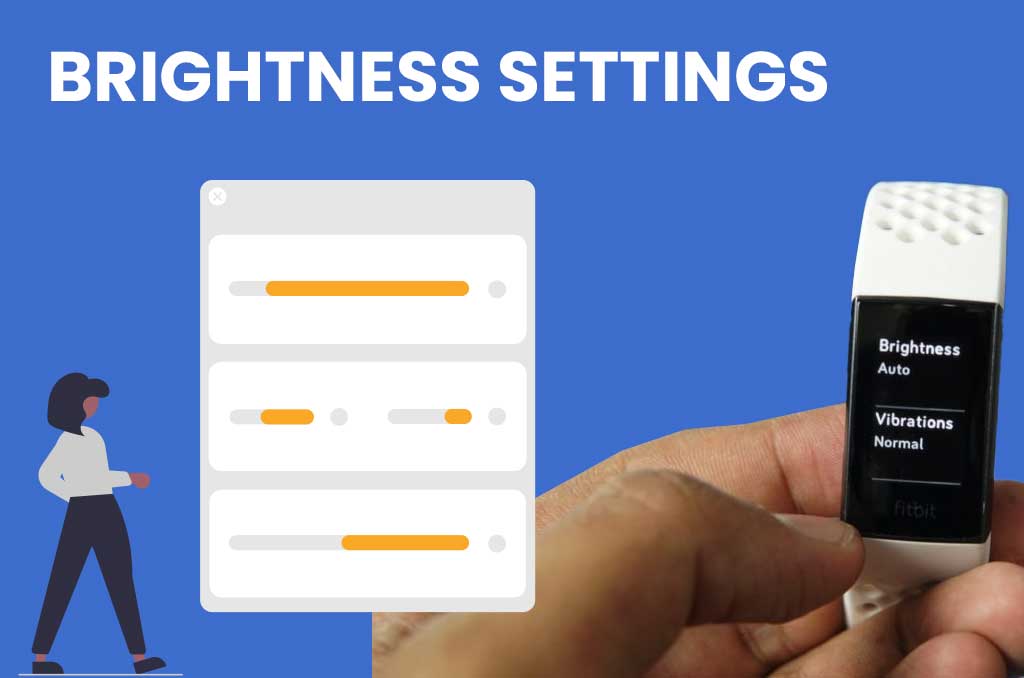
Step 4: Final Your Selection
Finally, it’s time to save your selection. To do that, press the touch-sensitive button again on the left side of your Charge 3 device. It will save your brightness settings and take you to the menu. Now you have a nice bright screen.
2nd Solution: Restarting Your Charge 3
If changing brightness settings does not work or your screen is too dim to do that, you have to restart your device.
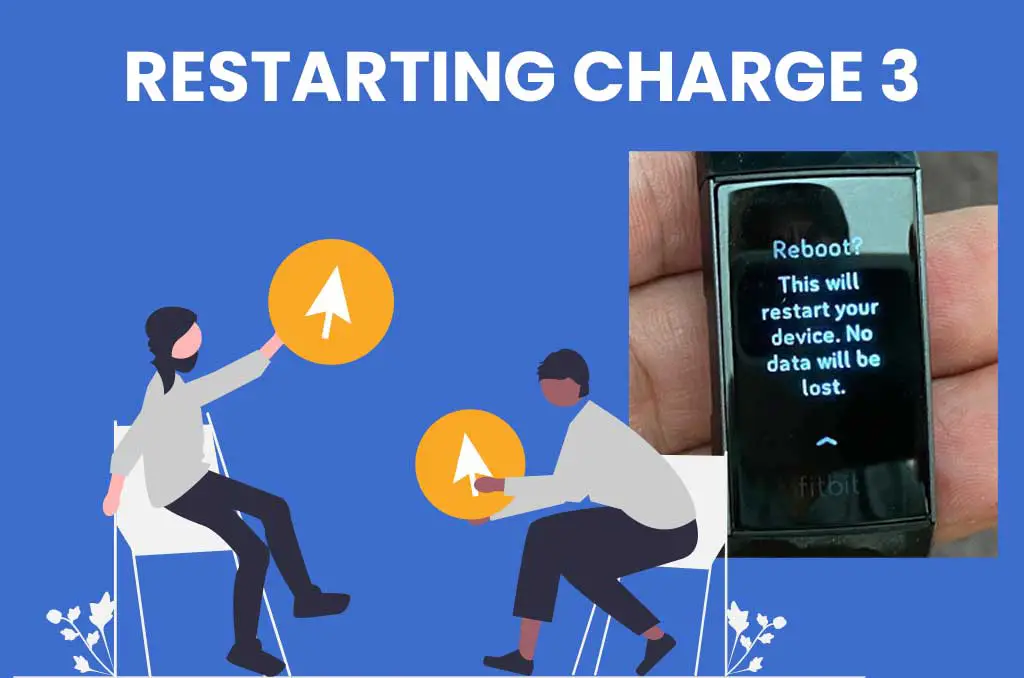
Here’s a simple step-by-step process to restarting your Fitbit Charge 3.
- Firstly, connect your Charge 3 with the charger and start charging it.
- Now, you have to hold the touch-sensitive button for 15 seconds until it shows the battery icon. You will also feel two vibrations, the first one is short, and the second one will be medium.
- Make sure the charging connection is secure and your device is charging.
- Then you press and hold the touch-sensitive button for another 8 seconds and lease it. Your device will start restarting.
- After a few seconds, you will see a smile icon on the screen and feel a slight vibration. The restarting is completed.
- Finally, unplug the charging cable from your Charge 3 device, and you will have a normal screen again without dimming.
Final Thoughts
These two simple tricks should do the job and fix the dim issue from your Charge 3. If your device is still dim, take it to a Fitbit repair center.
