A total black screen on your Fitbit tracker can be no good.
But hold on yet. You can solve the issue with some easy tricks.
Buckle up, as I’ll show you some easy ways to fix your Fitbit when the screen is black.
How Do I Fix My Fitbit When The Screen Is Black?
Sometimes your Fitbit screen won’t work even though the sensor is working correctly.
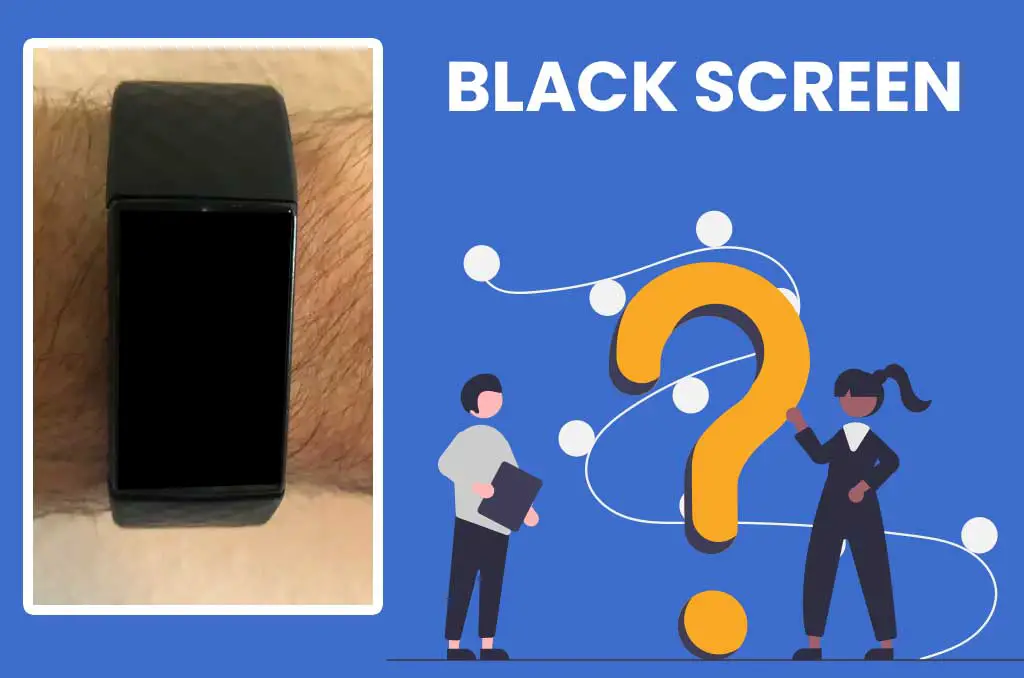
I can show you three ways to fix the black screen issue on your Fitbit device.
1 Method: Conduct a Thorough Check Up
If your Fitbit screen becomes black, you should first have a close checkup. Make sure everything is okay.
Here’s how you’ll do that.
Step 1: Charge Your Fitbit
First, charge your Fitbit up to 100%. If it’s not fully charged, place it on the charger and wait until it’s fully charged.

Make sure the charging port and the pins are properly cleaned.
Try to charge it through a wall outlet rather than your computer’s USB port.
Step 2: Check For Water Lock
Some Fitbit trackers have a water lock mode that disables the screen and the buttons to protect the device from water damage.
Disable the water lock if it’s on.
Step 3: Remove Cases & Screen Protector
A lot of people use cases and screen protectors to protect their Fitbit devices. But sometimes, they block the ambient light sensor and dim or black the screen.
In this case, remove or change the case and screen protector.
Step 4: Properly Clean Your Fitbit
Dirt can also block the ambient light sensor. So, make sure you properly clean your Fitbit device. Wipe the screen and charging ports with a microfiber cloth.
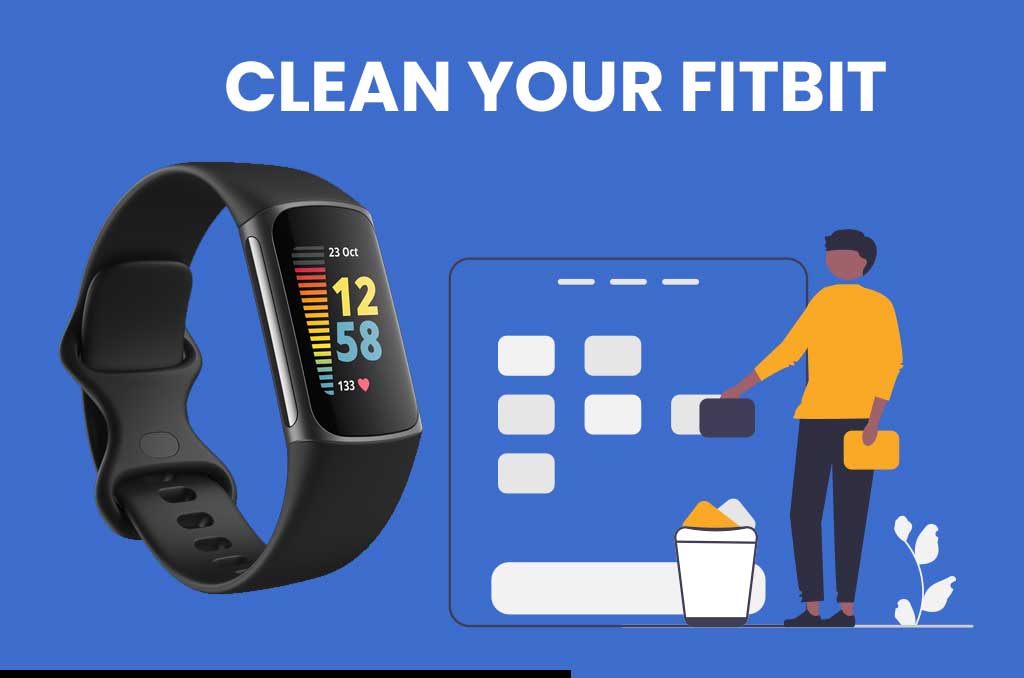
Do not forget to clean the straps as well.
Step 5: Check The Display Brightness Settings
Fitbit devices come with several display settings. Dim is one of them.
If you accidentally put dim settings, the screen brightness will become dim and can go black eventually.
So, check the brightness settings and see whether the Dim mode is on.
Change it to Normal mode to make sure you have enough brightness.
Also, ensure the Sleep Mode is not turned on.
If so, turn it off. Remember, this step only applies to dim screens, not to an entirely black screen.
2 Method: Restart Your Fitbit Device
You will have to restart your Fitbit if none of the above fixes your black screen issue.
At first, try normal restarting without any charger connection.
Here’s a step-by-step process to restart your Fitbit.
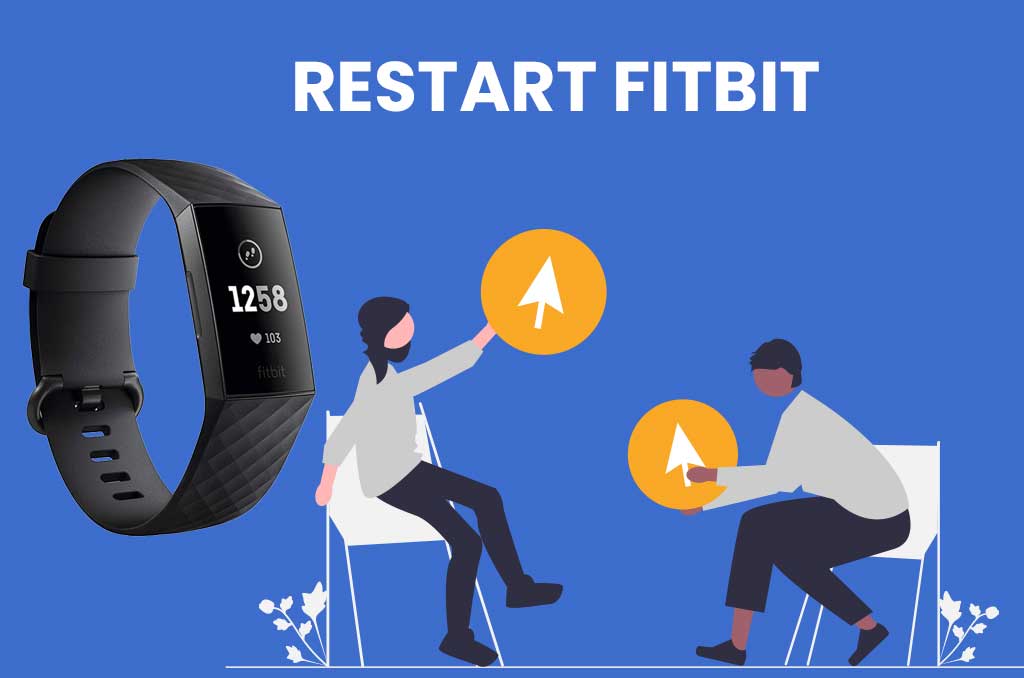
- Firstly, press and hold the touch-sensitive button from the left side of the device. You will feel a vibration immediately.
- Don’t release the button unless you see the Fitbit logo on the screen. Release the button when you see the logo.
- Now the process should be up and running. Wait until the restarting process completes. It will take roughly about 30 seconds to boot up.
- Finally, your device completes restarting, and your screen should be okay now.
If your Fitbit screen does not come to life, then restart your Fitbit several times following the same steps.
Method 3: Restart Fitbit Device While Charging
Now, if you are still unable to wake up your black Fitbit screen, it’s time to go for a long restart. You have to reboot your device while charging.
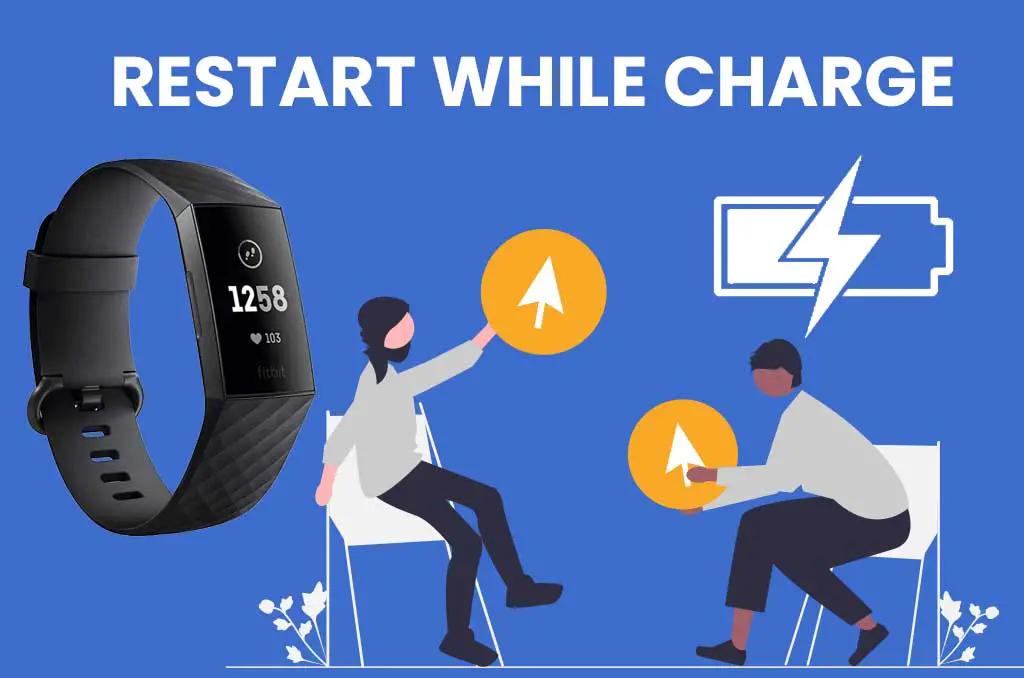
Follow the step-by-step process below to do that.
- Firstly, take the charger and connect it to your Fitbit. Use your wall charging port instead of your computer’s USB port.
- Make sure the device is charging correctly. Charge it for about 5 minutes.
- Then press and hold the touch-sensitive button until the Fitbit logo appears on the screen.
- Now, wait about 30 seconds while the device completes restarting. You will feel several vibrations in the meantime.
- Finally, when the restarting completes, remove the charger. Your display light should come back. You might have to repeat the process several times to bring your black display back to life.
Final Thoughts
These are easy and simple tricks but very effective. Many users successfully revived their black screen using these steps. So, give it a try next time you have a black screen on your Fitbit device.


