I found several Apple cash users who had gotten into a loop that says ‘Apple Cash verify identity Failed”. They had not been able to send or receive money due to this problem.
Although it should have been an easy process to verify the identity, it was not. That is why I decided to discover the reasons for this and tell you how to fix this issue.
Why Do I See “Apple Cash Verify Identity Failed,” And How To Fix This?
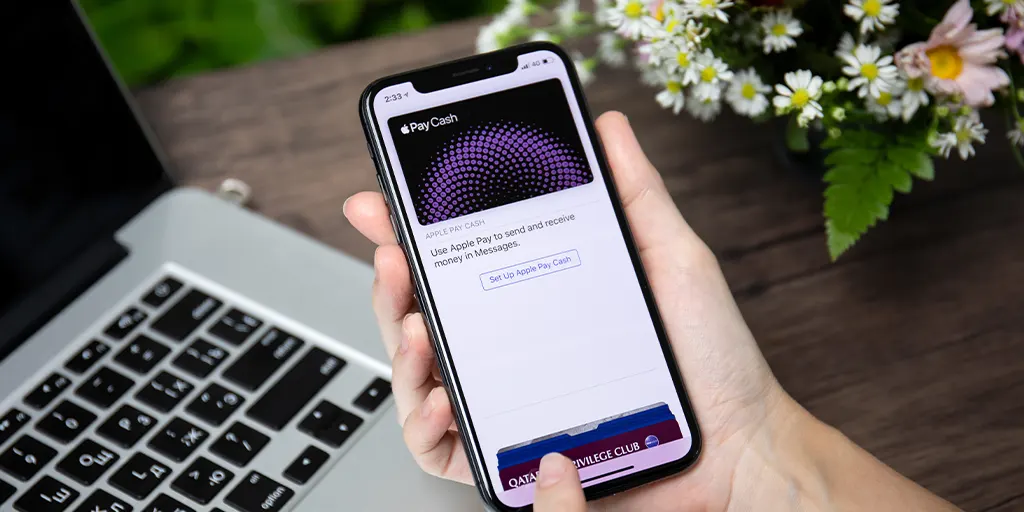
I found the below reasons that could cause the “Apple Card verification failed issue.” Also, I have explained how to get rid of that situation under the same topic.
You Have Been Caught In Fraud Or A Money Scam
After someone has reported you, Apple cash may ask you to verify your identity. There is an option for a receiver to report you. After they take this step, your account will be restricted, and you will be asked to verify your identity.
The same measure can be taken by the bank when you are involved in an unauthorized sale. Although you are innocent, you must verify your identity with apple.
How To Verify Your Identity To Apple?

You must follow different steps according to Apple iPhone, Apple iPad, and Apple Watch.
Apple iPhone
- Open Wallet app
- Tap on Apple Cash card
- You must follow the on screen instructions
Apple iPad
- Go to the settings app and open
- Tap Wallet & Apple Pay
- Tap the Apple cash card
- You must follow the on screen instructions onwards
Apple Watch

- Open the Apple Watch App on the iPhone
- Tap Wallet & Apple Pay
- Open an Apple cash card
- You must follow the on screen instructions onwards
Note: When capturing your license or state ID card, you must capture all corners. Also, you must place your ID on a darker surface.
If you are a first-timer for the verification, you may be asked below information. Therefore, please provide them accurately.
- Full name of the account holder
- SSN of the account holder
- The account holder’s date of birth
- Of the account holder’s home address
- Answers for the personal inquiries
Note: If you enter one of these steps wrong, you will see “Apple Cash Verify Identity Failed” until you correct it.
You Have Exceeded The Sending Or Receiving Of Over $500
I discovered that Apple users had to verify their identity according to the total amount of money they had either sent or received. If the particular amount exceeds $500, they will have to verify their identity.
Note: Although you have proven your identity to Apple Cash, you must do it again. It means if you have verified your identity due to free will, that will not be valid in this scenario.
After verifying the identity after the request by Apple cash, you don’t have to do that again.
*It will be enough for you to follow the above guidelines to verify your identity.
Setting Up Apple Cash Family Or Members Who Got 18

The Apple Cash Family organizer must have verified the identity before setting up the Apple Cash family account. If he has not, then he/she will see “Apple Cash Verify identify Failed.”
Also, if there are members who are 18 years old, they will have to verify their identity like the others.
*It will be enough for you to follow the above guidelines to verify your identity.
You Have Added Several Apple Cash Accounts To The Same SSN
Apple advises Apple Cash users to keep one Apple Cash Account per each. Although Apple doesn’t keep your SSN, they may import from the banking partners and conduct searches. When they find you have several accounts, your account will be locked.
Whenever you try to get access to the account, you will see “Apple cash verify identity failed.” Also, the same thing will happen when you have entered false information several times.
You must contact Apple assistance to verify your information and unlock the account. You may use the following link to contact apple.
You Have Entered The Wrong Address In Multiple Places
I saw that some users had got the verification failed due to entering the wrong Address. Since Google can identify your Address in various ways, you must update it regularly.
I found below 05 ways that you could set up your new address within less than a minute
Apple iPhone (three methods)
First Method
- Open the setting app
- Tap on Wallet & Apple Pay
- Go to transaction defaults
- Tap address
- Enter your Address and hit okay
Second Method
Open the Wallet app
Choose any card
Tap three dots located in the corner
Enter your Address and hit okay
Third Method
- Open settings app
- Go to Apple ID (You will see your name at the top)
- Choose payment & shipping
- Enter your Address and hit okay
On Mac computer
- Open Music app
- Select iTunes Store
- Go to account
- Choose Sign in
- Enter your Address and hit okay
On PC
- Open iTunes App
- Go to account
- Choose Sign in
- Enter your Address and hit okay
Having An Older iOS Version

Apple cash users are recommended to keep their devices in the latest version. When you have an older version, you may have to face uncomfortable situations. One of them is to see the ‘identify Verification Failed” message.
The minimum iOS version you may keep is iOS 12.4. But, as you know, there is iOS version 16, which you may install on your Apple iPhone.
You may check it by
- Get the main menu by pressing the Menu button multiple times
- Go to Settings > About.
I found this article that explains how to update your iPhone to the latest version.
Disabled Two-Factor Authentication
I observed that Apple cash required maximum security for the transactions. When Apple cash users have not enabled the two-factor authentication, the Apple device will not let them proceed to transactions. Also, you will see the “identity Verification Failed” message.
I found this easy method to fix the issue and proceed with your transaction straight away.
- Minimize the “identity Verification Failed” screen
- Open Settings App
- Select Apple ID
- Choose a password & security
- Tap Two-factor authentication and Turn on
- Go back to the minimized transaction and try again
You Have Set Somewhere Else As The Region Except The USA From Both Apple ID And iPhone

I inquired about setting the region for Apple cash from Apple customer care. They mentioned that I must have set the USA as the region for Apple ID and Apple iPhone. You may follow the below two methods to do that.
Change the Region for the Apple ID
- Launch the Settings app.
- Tap your name
- Choose Media & Purchases.
- Choose View Account
- Go to Country/Region. And choose Change
- Choose the USA as your country
- Tap Agree and confirm again
Note: After changing the region for Apple ID, you may lose subscriptions, memberships, pre-orders, movie rentals, Season Passes, and credit refunding processes. Therefore, it is recommended to conduct this to cause the least loss of Apple Money.
- Change the region to the USA
- Open Settings app
- Go to General
- Choose language & region
- Set USA
You Have Not Signed Into Your iCloud
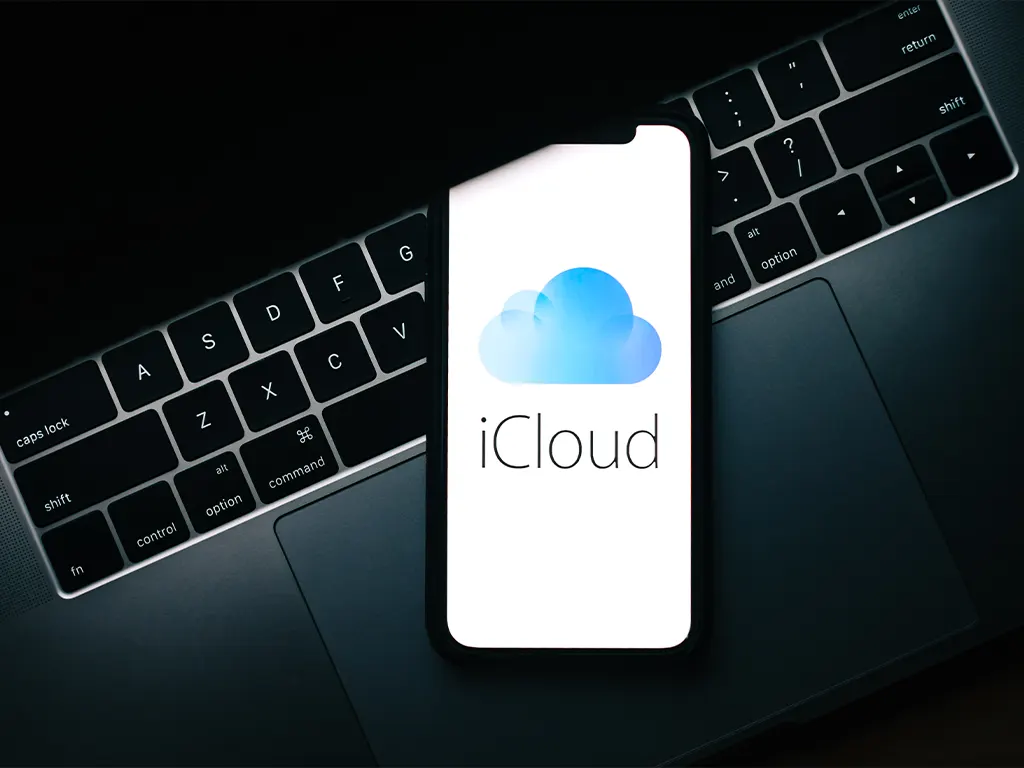
You must have signed into your iCloud account before you signed into Apple cash. I tried to access my Apple cash account after logging out from Apple iCloud, and I could not do that.
You may fowl the below steps to log in to your Apple iCloud account
- Launch the Settings app.
- Tap Sign in to your and choose your device
- Enter your Apple ID and password
Note: Sometimes, you will be asked to enter a verification code. You must keep the device that Apple would choose to send the 06-digit verification code.
Not Having A Passcode, Apple Touch ID, Or Apple Face ID Enabled
Apple Cash requires you to maintain the highest security for the device. That is for your own safety as that can prevent money scams and frauds. You must have enabled the Apple Touch ID or Apple face ID of your phone.
How to enable Apple Touch ID or Apple face ID for the Apple iPhone?
- Launch Settings app
- Choose Touch ID/Face ID & Passcode
- Turn one or both
More Things You May Try To Fix “Identity Verification Issue”
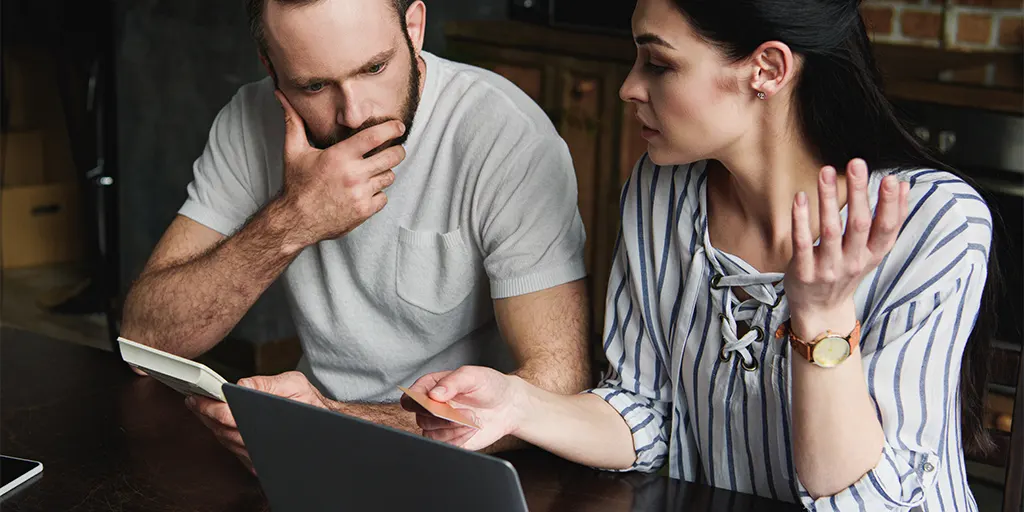
If you still have the “identity verification issue” unsolved. I discovered more solutions for the issue.
- Close your Apple Pay account and create new
- Force Restart the Apple iPhone
- Reset The iPhone and log in again
- Reset the time and date of the iPhone
- Switch from WiFi to Data network
- Check the zip code and correct it accordingly
Let’s wrap up
I hope you must have fixed your issue. If you still have it, try contacting the Bank through Apple Customer care.
