Yes, you can play Spotify on multiple devices at the same time using Alexa’s multi-room music feature. The article discusses how to set up multi-room music with Alexa and Spotify, including selecting devices, naming the group, and saving the configuration in the Alexa app. It provides voice commands for controlling multi-room playback like initiating music, adjusting volume, and querying what’s currently playing. Tips are also given for troubleshooting issues with multi-room music connectivity or grouping. Limitations are noted regarding needing multiple Spotify accounts to play different music in separate rooms simultaneously. Overall, the article offers a helpful guide to optimizing Alexa’s multi-room music capabilities for seamlessly listening to Spotify across multiple devices in different rooms.
How to Set Up Multi-Room Music with Alexa and Spotify?
Setting up multi-room music with Alexa and Spotify is a straightforward process that can be accomplished with a few steps using the Alexa app on your smartphone. Here’s a step-by-step guide:
Step 1: Open the Alexa App
- Launch the Alexa app on your smartphone.
- Tap on the “Devices” icon located at the bottom of the screen.
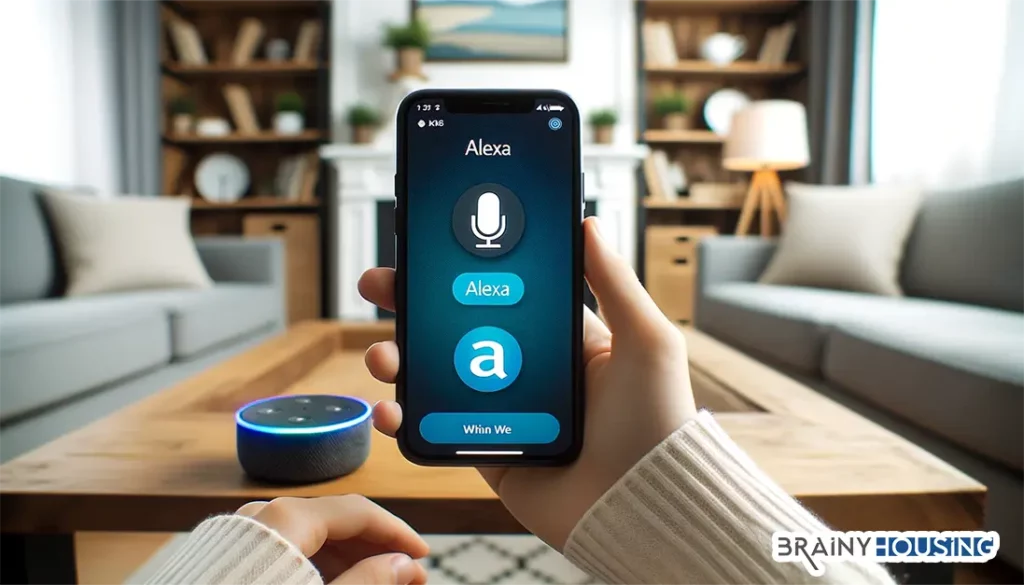
Step 2: Access Multi-Room Music Setup
- Once you’re in the Devices section, locate and tap on the “+” icon, usually found in the top right corner of the screen.
- A menu will appear, select “Combine Speakers” from the list of options.
- Choose “Multi-room music” to proceed to the next step of the setup.
Step 3: Select Your Devices
- You will be presented with a list of compatible devices connected to your Amazon account.
- Select the devices you wish to include in your multi-room music setup.
Step 4: Name Your Group
- Name your speaker group something identifiable like “Everywhere” or “Downstairs”.
- Naming the group will help Alexa recognize and control the multi-room music setup easily.
Step 5: Save Your Setup
- Once you’ve selected your devices and named your group, tap on “Save” to finalize your setup.
Step 6: Network Considerations
- Ensure all selected devices are connected to the same Wi-Fi network.
- It’s crucial that all devices are powered up and associated with the same Amazon account to ensure seamless operation of the multi-room music feature.
Now, your multi-room music setup with Alexa and Spotify is ready. You can start enjoying your favorite tunes in sync across multiple rooms in your home.
How to Play Spotify in Multiple Rooms with Alexa?
Playing Spotify in multiple rooms using Alexa is a delightful feature that allows you to fill your home with music. However, there are certain limitations and requirements to be aware of:
Step 1: Check Device Compatibility
- Ensure the Alexa-enabled devices you want to use support multi-room music.
- Not all third-party speakers with Alexa capability support this feature, especially when it comes to streaming Spotify.
- Amazon Echo devices are generally compatible, but Amazon Tap does not support Spotify streaming for multi-room music in the US.
Step 2: Initiate Playback
- Use voice commands to initiate Spotify playback in one room, e.g., “Alexa, play Spotify in the living room.”
- If you move to another room and ask Alexa to play Spotify, it will stop the music in the initial room unless you have set up multiple Spotify accounts for different rooms.
Step 3: Specify Multi-room Commands
- Use specific multi-room music commands like “Alexa, play [song/playlist/artist] on [group name]” to play music across all grouped devices.
- Example commands include “Alexa, play classic rock everywhere” or “Alexa, play chill playlist downstairs.”
Step 4: Control Playback
- You can control playback, such as play, pause, or skip, using voice commands in any room.
- Alexa will synchronize playback control across all grouped devices, ensuring a seamless listening experience.
Step 5: Modify Group Settings
- If needed, modify your multi-room music group settings in the Alexa app to add or remove devices or rename the group.
Step 6: Consider Spotify Account Limitations
- The standard setup allows only one stream at a time per Spotify account.
- To play different Spotify streams in different rooms simultaneously, you may need multiple Spotify accounts and specify which account to use in each room when giving commands to Alexa.
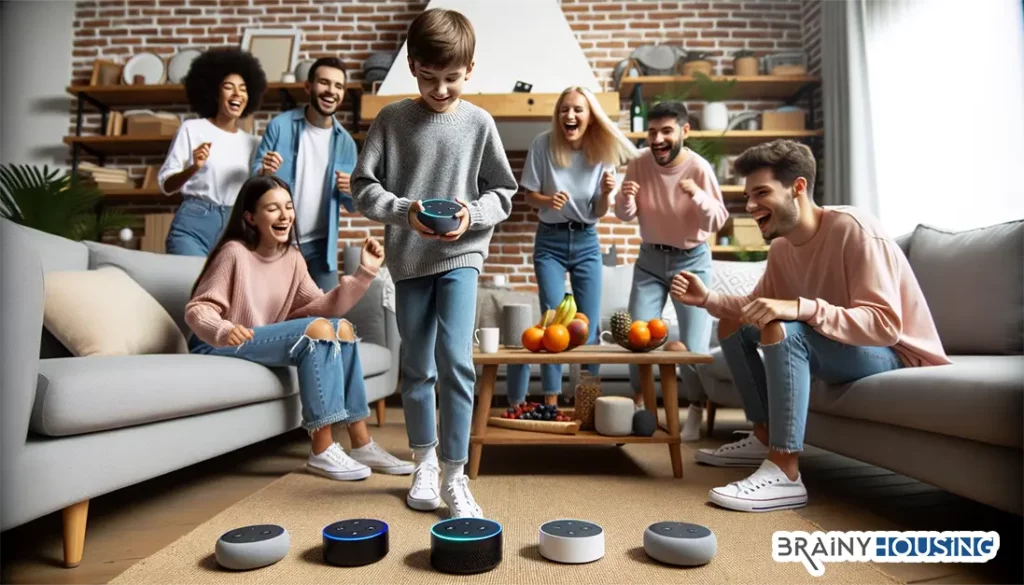
With these steps, you can optimize your multi-room music experience with Alexa and Spotify, ensuring seamless playback across various rooms in your home.
Voice Commands for Controlling Multi-Room Music with Alexa
Utilizing voice commands to control multi-room music playback through Alexa is an intuitive and convenient feature. Here’s a breakdown of how to make the most of it:
Basic Playback Commands
- To initiate playback, use commands like “Alexa, play [song/artist/playlist] in [group name].” For example, “Alexa, play jazz in the living room group”.
- You can also specify the music service if it’s not set as your default, e.g., “Alexa, play Spotify in the living room group.”
Playback Control Commands
- Utilize commands such as “Alexa, pause” or “Alexa, play” to control playback. Adding the group name, like “Alexa, pause in the living room group”, ensures that the command is carried out across all devices in the specified group.
- Other control commands include “Alexa, skip” or “Alexa, previous” to navigate through tracks, and “Alexa, stop” to halt music playback.
Volume Control Commands
- Adjust the volume across all devices in a group using commands like “Alexa, set volume to 5 in the living room group” or “Alexa, turn up the volume in the living room group”.
- Individual volume control for each device can be adjusted in the Alexa app under the device settings.
Music Service Specific Commands
- If you have multiple music services linked, specify the service by saying, e.g., “Alexa, play [song/artist/playlist] on Spotify in the living room group”.
- This ensures that Alexa fetches the music from the correct service, especially if Spotify isn’t set as your default music service.
Query Commands
- Inquire about the currently playing track or artist by asking “Alexa, what’s playing?” or “Alexa, who is this artist?”.
- These commands help to stay informed about the music being played without needing to check the app.
Voice commands provide a seamless way to control multi-room music playback with Alexa, making the user experience enjoyable and effortless.
Tips for Troubleshooting Multi-Room Music Issues
Running into issues while using the multi-room music feature with Alexa and Spotify can be frustrating. Here are some troubleshooting steps to help resolve common problems:
Step 1: Power Cycle Devices
Turn off and then turn back on your router, modem, and Alexa devices. This simple step can resolve many connectivity issues that might be impacting multi-room music playback.
Step 2: Check Software Updates
Ensure that your Alexa app, Spotify app, and device software are all up to date. Sometimes, a recent update might have bug fixes that resolve multi-room music issues.
Step 3: Verify Group Settings
Check the group settings in the Alexa app to ensure all desired devices are included in the group and that the group name is correct.
If necessary, recreate the group and reselect the devices you want to include in your multi-room music setup.
Step 4: Check Network Connectivity
Verify that all devices are connected to the same Wi-Fi network and that the network is functioning properly.
Try streaming music on a single device to test the network’s streaming capability.
Step 5: Sign In With a Non-Prime Email
If you’re having trouble with the Alexa app, try signing in with a non-prime email as Amazon defaults to your prime account when you sign in.
Step 6: Unpair and Re-pair Spotify
If Spotify is not playing on your Alexa devices, unpair Spotify from Alexa and then re-pair it.
To unpair, go to the Alexa app, tap on “Settings”, then “Music & Podcasts”, find Spotify, and tap on “Disable Skill”. To re-pair, follow the same steps but tap on “Enable Skill” instead.
Step 7: Contact Support
If all else fails, consider reaching out to Amazon or Spotify support for further assistance.
By following these troubleshooting steps, you can identify and fix common issues that may arise while enjoying multi-room music playback with Alexa and Spotify, ensuring a smooth and enjoyable listening experience.
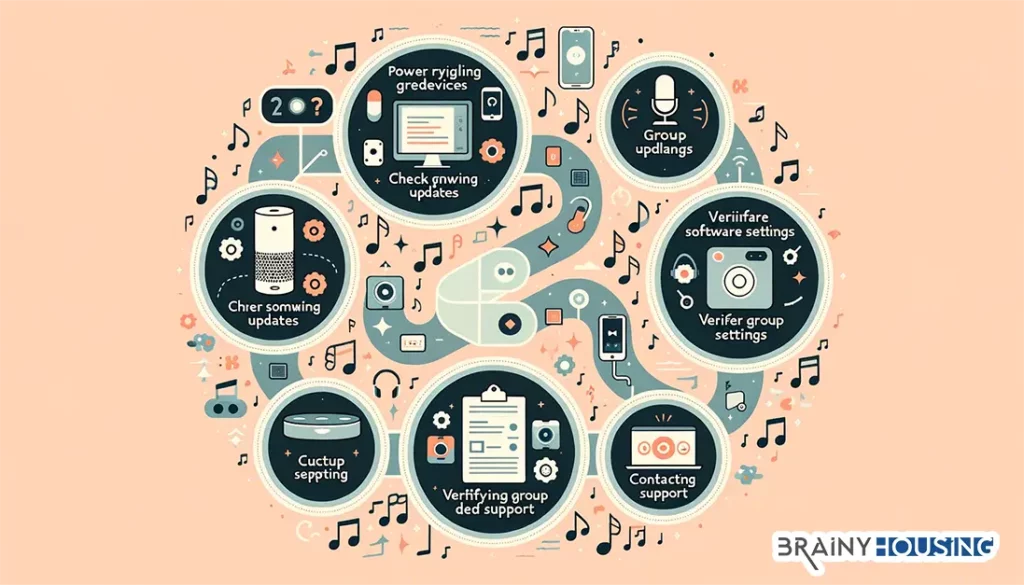
Can I Play Spotify on 2 Devices at the Same Time?
Yes, Spotify can play on two different devices at the same time with the same account, but if you start playing music on a second device, the music will stop on the first device. This is because Spotify only allows one device to play music at a time with the same account. If you have a Spotify Premium subscription, you can play Spotify on two different devices simultaneously, but one device needs to be in offline mode. Another option is to use Spotify’s Group Session feature which lets up to five users listen together in real time, each with control over playback and the ability to add music to the queue.
Related Articles:
- Can Garmin Vivoactive 3 Play Spotify?: Explore the compatibility of Garmin Vivoactive 3 with Spotify and enjoy your workouts with music.
- Are Lyrics on Spotify Only for Premium?: Dive into the features of Spotify Premium and find out if lyrics access is exclusive to premium members.
- How to Share a Spotify Playlist on Instagram: Boost your Instagram stories with a musical touch by sharing your Spotify playlists.
- Are All Audiobooks Free on Spotify?: Discover the range of audiobooks available on Spotify and understand their accessibility.
