Yes, Alexa can control Spotify playback on your computer. To set this up, you need to install the Alexa app, link your Spotify account to the app, and connect your Alexa device and computer to the same Wi-Fi network. Once linked, you can use voice commands like “Alexa, play my Discover Weekly playlist on Spotify” to control music playback on your computer.
The article discusses the step-by-step process to link Alexa and Spotify and begin voice controlling music playback. It also covers troubleshooting connectivity issues, software updates, account linking problems, and using the right voice commands. Additional topics include the benefits like remote music control, limitations like no extended in-playback features, alternatives like Google Assistant and hardware controllers, and creative uses like custom commands and Skills.
How to Set Up Alexa to Control Spotify on Your Computer?
To control Spotify on your computer via Alexa, follow these detailed steps:

- Install Alexa App:
- Download and install the Alexa app from the Google Play Store or Apple App Store on your smartphone.
- Sign in to the Alexa app using your Amazon account credentials.
- Link Spotify Account:
- Open the Alexa app and tap on the “More” option located at the bottom right corner of the screen.
- Navigate to “Settings” -> “Music & Podcasts” -> “Link New Service.”
- Select “Spotify” from the list of music services and tap on “Enable to Use.”
- You will be redirected to a login page. Enter your Spotify account credentials and authorize the Alexa app to access your Spotify account.
- Set Spotify as Default (Optional):
- If you wish to set Spotify as your default music service on Alexa, go to “Settings” -> “Music & Podcasts” -> “Default Services.”
- Select “Spotify” as your default music service.
- Voice Control Setup:
- Once the accounts are linked, you can control Spotify playback on your computer using voice commands through your Alexa-enabled device.
- Say, “Alexa, play [song/album/artist] on Spotify,” and the music will start playing on your computer.
Troubleshooting Problems with Controlling Spotify on Computer with Alexa
When facing issues controlling Spotify on your computer with Alexa, here are some troubleshooting steps and common problems:
- Connectivity Issues:
- Ensure that your Alexa device and computer are connected to the same Wi-Fi network.
- If they are on different networks, reconnect them to the same network.
- Check the range between your Alexa device and computer. If they are too far apart, bring them closer to ensure a stable connection.
- Software Updates:
- Make sure that the Alexa app, Amazon Alexa device firmware, and Spotify app are all updated to their latest versions.
- Outdated software can lead to compatibility issues and hinder the control of Spotify via Alexa.
- Account Linking Issues:
- Verify that your Spotify account is correctly linked to your Alexa app.
- If necessary, unlink and re-link your Spotify account following the steps mentioned in Section 1.
- Explicit Filter:
- If Alexa’s explicit language filter is turned on, it might prevent Spotify from working.
- To fix this, turn off the explicit filter in the Alexa app under settings.
- Incorrect Voice Commands:
- Ensure you are using the correct voice commands to control Spotify.
- For example, always specify “on Spotify” at the end of your commands to ensure Alexa directs the command to Spotify and not to another music service.
- Check Spotify Premium Subscription:
- Some features may require a Spotify Premium subscription.
- Make sure your Spotify Premium subscription is active if you are facing issues with premium features.

These expanded sections should provide a more thorough understanding and guide on setting up Alexa to control Spotify on your computer and troubleshooting common problems.
What are the Benefits of Controlling Spotify on Your Computer with Alexa?
- Full Control of Playback: You can control the playback of your music on Spotify using voice commands through Alexa.
- Voice Commands: Ability to play your favorite tunes and playlists with simple Alexa commands.
- Remote Control of Other Devices: If you use Alexa for other smart home controls, you can manage those alongside controlling Spotify playback.
What are the Limitations of Controlling Spotify on Your Computer with Alexa?
- Limited Control: Current setups allow basic control like play, pause, and skip, but further control once music is playing might be limited.
- Remote Control Limitation: There’s a discussion in the community regarding the challenges in controlling Spotify on PC using Alexa on a remote echo show or other devices.
- Need for Premium Account: Some features might require a Spotify premium account.
Alternatives to Using Alexa to Control Spotify on Your Computer
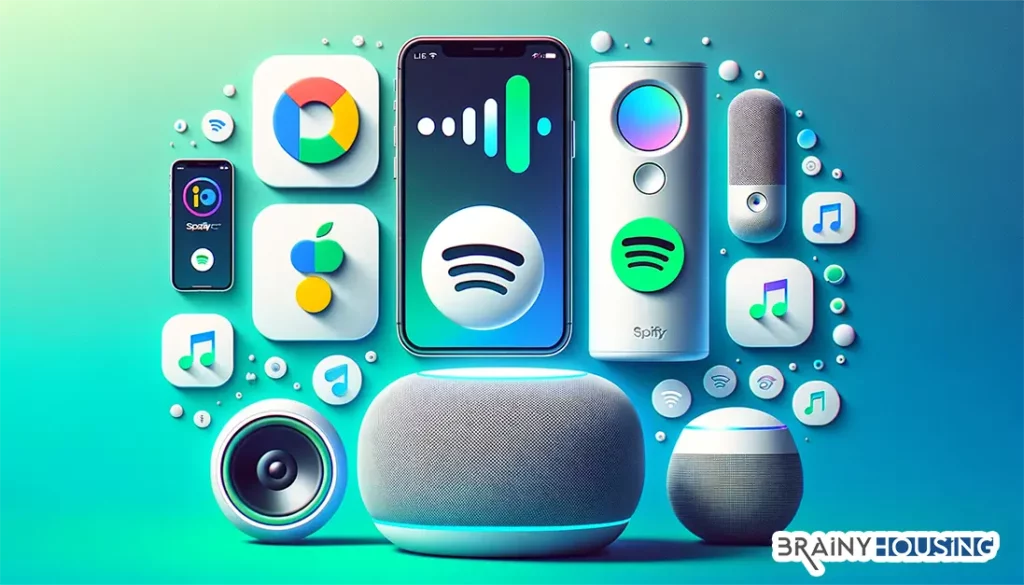
If you’re exploring alternatives to Alexa for controlling Spotify on your computer, here are some options:
- Other Smart Assistants:
- Google Assistant:
- Google Assistant also offers voice control for Spotify. You can ask it to play your favorite songs, albums, or playlists on Spotify.
- To set it up, open the Google Home app, tap on + to add a device, select Music, and link your Spotify account.
- After linking, you can use voice commands like, “Hey Google, play [song/album/artist] on Spotify” to control the playback on your computer.
- Apple’s Siri:
- Siri, Apple’s voice assistant, can also control Spotify with voice commands since Spotify has integrated Siri support.
- To enable this, go to Spotify settings, select Siri & Search, and enable “Use with Ask Siri” to start using voice commands for Spotify playback on your computer.
- Google Assistant:
- Spotify Connect:
- Spotify Connect allows you to control Spotify playback across various devices using the Spotify app.
- Ensure your computer and controlling device (like a smartphone) are on the same Wi-Fi network, open Spotify on both devices, select the Devices Available icon, and choose the device you want to control.
- This feature does not require a smart assistant and provides direct control through the Spotify app itself.
- Smart Speakers with Built-in Support:
- Many smart speakers come with built-in support for Spotify and might provide alternative control solutions.
- For example, speakers like the Echo Studio, HomePod Mini, and Nest Audio support Spotify and allow for voice control over playback without needing to use Alexa.
- Third-Party Applications and Skills:
- There are third-party applications and skills designed to enhance Spotify control on various platforms.
- For instance, the “Connect Control for Spotify” Alexa Skill and “Remote for Spotify” provide extended control options for Spotify on your computer. These skills add functionalities like playback control, volume adjustment, and device switching which may not be natively supported by Alexa.
- Hardware Controllers:
- Physical hardware controllers like media buttons or dedicated Spotify controllers can also provide alternative control over Spotify playback on your computer.
- These controllers can be connected via USB or Bluetooth and offer tactile control over playback, volume, and song selection.
- Desktop Applications:
- Various desktop applications provide extended control over Spotify playback.
- Applications like Toastify for Windows offer hotkey support for controlling Spotify playback, allowing you to use keyboard shortcuts to play, pause, or skip tracks.
These alternatives provide a range of options for controlling Spotify on your computer, catering to different preferences and setups, and ensuring you have the control you need over your music playback.
Creative Ways to Use Alexa to Control Spotify on Your Computer
- Utilizing Skills: There are Alexa Skills like “Playback Control” and “Connect Control for Spotify” that extend Alexa’s capability in controlling Spotify on your PC.
- Custom Commands: Create a smoother experience by learning and using a variety of voice commands to control Spotify through Alexa.
This detailed content should provide a comprehensive understanding of how Alexa can be utilized to control Spotify on a computer, the associated benefits, limitations, alternative methods, and creative approaches to enhance the user experience.
Related Articles:
- Can Artist See Your Playlist on Spotify?: Understand the visibility of your playlists to artists on Spotify and manage your music privacy.
- Can I Buy Spotify Premium as a Gift?: Delve into the gifting options of Spotify Premium and surprise your loved ones with a musical treat.
- How to See Who Liked Your Spotify Playlist: Dive deeper into your Spotify interactions and find out who’s vibing with your music choices.
- Spotify: Double Plus Not Working?: Troubleshoot the issues with Spotify’s double plus feature and ensure a seamless listening experience.
