You can reconnect your Blink to Wi-Fi by adding the Wi-Fi connection login details and hitting the connect button to verify the internet connection. Once it is connected, the device will sync with all the details available on the cloud server, and your blink camera would be ready to use.
Quick Setup
Goto “Settings” > Device and System Settings > Tap Sync Module > “Change Wi-Fi Network” > Reset the device > Check the status LED colors > Enter credentials to WI-FI network
Why do you want to reconnect the blink camera device?
There will be an occasion to reconnect the Blink Camera to the Wi-Fi. People who generally move from one place to another or live in a rented home may require reconnecting the Blink camera to the new location.
In such a case, you have to reconfigure the whole system again.
The new location will have a new WIFI facility with different IP addresses to the Wi-Fi. The old setting would not recognize the setting; thus, your device will not connect.
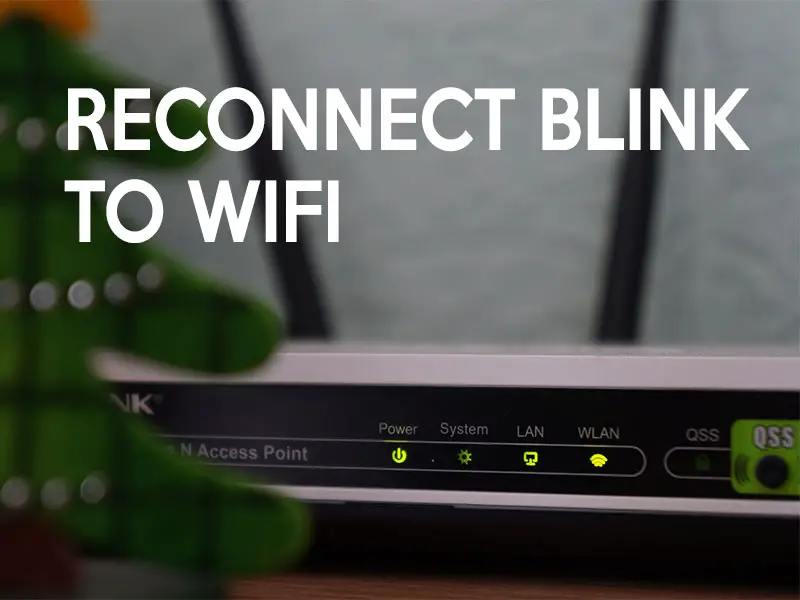
The only way to reconnect your device to the Blink to Wi-Fi is to reset all the earlier information and start the new installation to set up your device.
Step by Step guide to reconnecting the blink camera to the Wi-Fi
When you relocate or need to update your WIFI network to the new one, you would have to reconfigure the sync module again with the new network. The old network would not work once it is removed.
However, you can connect the device with the old Wi-Fi setting, but it may affect the device’s performance.
Hence, it is advisable to configure a new setting and not try to use the old Wi-Fi setting at the new location.
Before you apply the procedure, understand a few things to avoid the last-minute rush.
To successfully apply the device settings, you must have direct communication between the Sync module’s phone apps. Ensure that the device and the Wi-Fi connection is active.
You would require the device in front of you because you have to connect the power plug and cables to connect the device to the system.
So keep all the devices in front of you. Additionally, the saved clips will stay as it will not be deleted while reconfiguring the sync module over the Wi-Fi network.
Follow these steps to begin the configuration process.
1) Open the Blink app on your Smartphone.
2) Go to the setting. The icon is available in the bottom row of the app.
3) Select the system setting as per your requirement.
4) Next, tap on the Sync Module to access the status screen.
5) In the Sync module windows, tap on “Change Wi-Fi Network.”
6) Now, the actual reset process begins. You will find a small hole in front of the device. Use a thin object to press the button inside gently. It will start the resetting procedure.
7) When the light starts blinking blue and solid green pattern, press the discover device in the app.
You will see the message on the screen, which will ask you to join the sync module Wi-Fi network.
8) When you see a device connected in the app, select your Wi-Fi network from the given choices, and use the login details to verify it.
9) In a few seconds, the message will appear on the screen saying “Sync Module Added.”
10) Click done to exit the page.
You now successfully reconfigure your blink device to the new Wi-Fi connection. You can now access your blink camera features.
If you are trying to connect your device to the old Wi-Fi, you can follow this procedure. It will work fine for the old sets as well.
How to change the Wi-Fi Network?
You can watch the video below to understand the Wi-Fi setting better and set the new Wi-Fi connection on the Blink Camera system.
Does the blink camera require Wi-Fi?
The Blink camera will not be functional if there is no Wi-Fi connectivity. Wi-Fi is a must to keep the Blink camera active.
If the Wi-Fi connection goes down in some cases, the sync module will turn off, and your security system will be down. The system will go offline until the power is restored.
How far can the Blink camera be away from the Sync module?
The Blink Camera range is about 100 feet. However, several reasons why your camera may not work correctly.
And if placed in a location where the Wi-Fi signal would not reach. The device has to talk to the core system if you place the system in a closed room, and the camera is far away from the device.
There are chances that the device may not be able to communicate effectively. Anything between the camera and system affecting the radio signal’s frequency would create a problem in the data syncing.
You can expect 100 feet range from the Blink camera device in the open place.
How to fix Blink Camera Not Connecting to the Wi-Fi?
Understanding the problem would give you an exact solution. So, follow these guides to understand the problem better and apply the given solutions.
1) Blink Camera system may have a new software upgrade available. Check for the update in the Blink app.
If there is an update, connect to the Wi-Fi, and initiate the update procedure. The new update will solve the majority of the problem.
2) There may be a situation where the Blink camera cannot communicate with your system placed in the home.
Such a problem occurs when there is some high-frequency device around your house that may affect the Blink System’s radio signal.
Carry your device near the system and see how far the signal can connect. You will be able to find the max range of the camera.
3) Reconfiguring the Wi-Fi setting would solve the problem. Delete the app and reinstalled it after cleaning the cache.
Follow the above-given installation process and reconnect your Wi-Fi with the device using the login details.
The reconfiguration would remove all the past settings and start the device with fresh inputs.
If there is any bug in the existing file, It will be fixed, and you will have a smooth-running Blink device.
4) Faulty device could be one reason why your Blink camera is having trouble connecting to the Wi-Fi.
The damaged device may not work. You have to send the device for repair, or you can contact the support team Blink and ask if they have a service center nearby.
You can get it to repair, and the device will work as usual.
5) Broken cables need to change and replace periodically. Before you buy a new cable, check if the device is connecting correctly.
The blinking blue and green light would tell you if the power is passing through the cable or not. If the lights are not blinking, there might be a chance of a cable problem.
You may have to replace them with new ones to resolve this issue.
Final Verdict:
You should conduct frequent maintenance to avoid device problems. Keeping an eye on the device connectivity and the video’s quality would help you know if there is any problem with the Blink camera.
You can try different troubleshooting guides to fix the recounting problem. Generally, the Blink system needs resetting.
The device sometimes freezes, and you will not capture the videos. Wi-Fi connectivity also affects the freezing problem.
You are turning the device off and on it after a few minutes may resolve the connectivity issue. Try the given solutions to solve the reconnect blink to the Wi-Fi problem.
